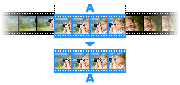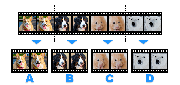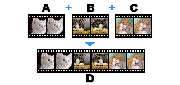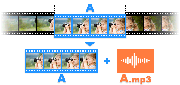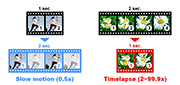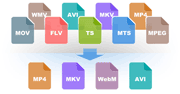How to speed up or slow down a video
You can set the playback speed of a video from 0.5x to 99.9x in Encoding mode.
Playback Speeds Available on Bandicut:
- This feature is available in Bandicut 3.6.4 and later. If you cannot see the Playback speed function, please download the latest version of Bandicut.
- Normal speed: 1x
- Slow down: 0.50x ~ 0.99x
- Speed up: 1.1x ~ 99.9x
- From 4.01x speed, the 'Remove audio tracks' option is automatically checked
 . If you want to speed up a video and keep audio tracks, please uncheck the 'Remove audio tracks' option.
. If you want to speed up a video and keep audio tracks, please uncheck the 'Remove audio tracks' option.
How to change the video speed with Bandicut
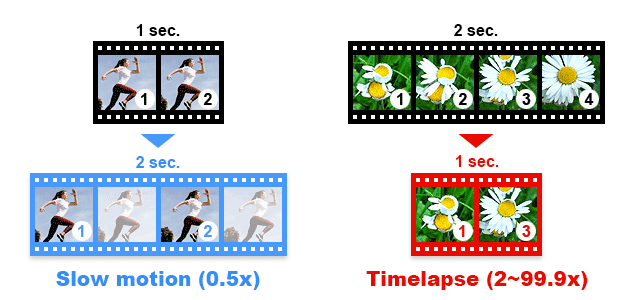
1. Start Bandicut, set the beginning/end points of the video, and click the 'Start' button.

2. Adjust the video speed in 'Encoding mode' and click the 'Start' button.

- You can set the playback speed of a video from 0.5x to 99.9x.
- You can select a speed from the dropdown menu, or enter a specific number to set the playback speed.
Tip 1) How to make a slow-motion video
Slow motion is a video technique in which the action is shown at a slower rate than usual. To create slow-motion videos, choose the 0.5x speed.
Tip 2) How to make a time-lapse video
- Time lapse is a technique in which the movement of the video is dramatically revealed by reproducing the video quickly. To create a time-lapse video, choose a speed of 3x or higher.
- Record your PC screen, gameplay, video, or webcam using Bandicam, and set the playback speed using Bandicut to create a time-lapse video. » See more