How to Record Flash Games on Your Computer
Best Flash Game Recorder
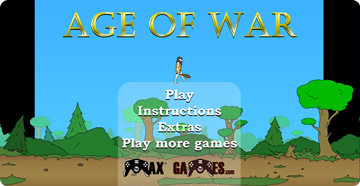
Flash games are video games created with Adobe Flash technology. However, Adobe and all major web browsers ended support for Flash Player at the end of 2020.
Fortunately, there are several sites, such as CrazyGames and Addicting Games, through which you can run the games on your browser. This article will show you how to play and record Flash games (browser games) on your computer.
Download Bandicam (Free)
How to Record Flash Games with Bandicam
-
Install Bandicam Screen Recorder on your PC and start.
-
Select (Default Output Device) or the speaker device to record your game (computer) sound.
![select speakers or headphones, capture audio]()
Optional: If you also want to record your voice (microphone), select a microphone device for the Microphone.
-
Go to a flash game site.
There are sites where you can play flash games such as CrazyGames, Addicting Games, and Armor Games. Go to the site and search for the game you want to play.
-
Select the ‘Specific window’ option and press the ● REC button.
This option allows you to select and record a specific flash game browser window. You can capture the selected window without interruption, even if it is covered by other program windows.
-
Option 1: Select a running window, such as a browser.
![bandicam, screen recording mode, record flash games]()
-
Option 2: Select a specific area of the selected window to record only the portion of the screen you've chosen.
![bandicam, screen recording mode, record flash games]()
-
Option 1: Select a running window, such as a browser.
-
To stop recording, press the ● REC button in Bandicam again.
-
Click on the video icon to play, edit, or upload the captured videos.
You can share or upload the videos directly from Bandicam to social media platforms, such as YouTube and Vimeo.
![Bandicam, captured videos]()
Additional Tips
1. How to add a facecam to your gameplay
If you have a computer and webcam device, you can capture your gameplay along with Facecam.

2. Add text overlay: Recording date/time, watermark, CPU usage
Bandicam allows users to add a text watermark, recording date/time/timestamp, elapsed recording time, CPU/memory usage, and video resolution to the recorded video.
3. Do you use Discord? Do you want to record Discord calls?
Bandicam also allows users to record Discord audio and video.
Bandicam offers the best online game recording experience.
When you record online games with Bandicam Game Recorder...
You can upload the recorded file to YouTube WITHOUT CONVERTING.
You can RECORD FOR OVER 7 DAYS without stopping (AVI 2.0 OpenDML).
Bandicam produces SMALLER FILE SIZES for recordings, compared to other capture programs.
Bandicam has LESS LAG than other screen capture software, since it uses fewer CPU/GPU/RAM resources.




 Roblox game recording
Roblox game recording Minecraft game recording
Minecraft game recording Battlegrounds (PUBG)
Battlegrounds (PUBG) Overwatch highlights
Overwatch highlights Counter-Strike recording
Counter-Strike recording Grand Theft Auto(series)
Grand Theft Auto(series) League of Legends(LoL)
League of Legends(LoL) Skyrim game recording
Skyrim game recording Team Fortress2(TF2)
Team Fortress2(TF2) The Sims 3, 4 recording
The Sims 3, 4 recording World of Warcraft (WoW)
World of Warcraft (WoW) Angry Birds game
Angry Birds game Battlefield game recording
Battlefield game recording Call of Duty game
Call of Duty game Mobile games on BlueStacks
Mobile games on BlueStacks Age of war (flash game)
Age of war (flash game) Lost Ark
Lost Ark Genshin Impact
Genshin Impact
