How to record Counter-Strike gameplay
(CS:GO, CS, Counter Strike Online)
Counter-Strike (CS) was introduced in 1999 as a modification to the Half-Life game. It was later acquired by Valve (the developers of the Half-Life game) and released as a retail product in 2000. Counter-Strike is a first-person shooter video game developed by Valve and Turtle Rock Studios. The gameplay showcases two teams of terrorists and counter-terrorists, where acts include bombing, hostage, and assassination. While winning rounds attracts rewards, killing your teammates draws a penalty.
Since its release in 2000, four games have been released in the main series, including Counter-Strike, Counter-Strike: Condition Zero, Counter-Strike: Source, and Counter-Strike: Global Offensive. Several third-party spin-offs of the game for Asian Markets include the Counter-Strike Online series, Counter-Strike Neo, and Counter-Strike Nexon: Studios.
If you are an ardent Counter-Strike player and want to share your gaming experience with others, you can record your gameplay on a PC with Bandicam. If you want to record CS:GO (Counter-Strike: Global Offensive) in particular, you have to set the settings as shown below:
How to record Counter Strike (Global Offensive, Counter-Strike 2)
To record Counter Strike (Global Offensive, Counter-Strike 2), start Steam, go to the Properties of the game, and add "-allow_third_party_software" to the SET LAUNCH OPTIONS.
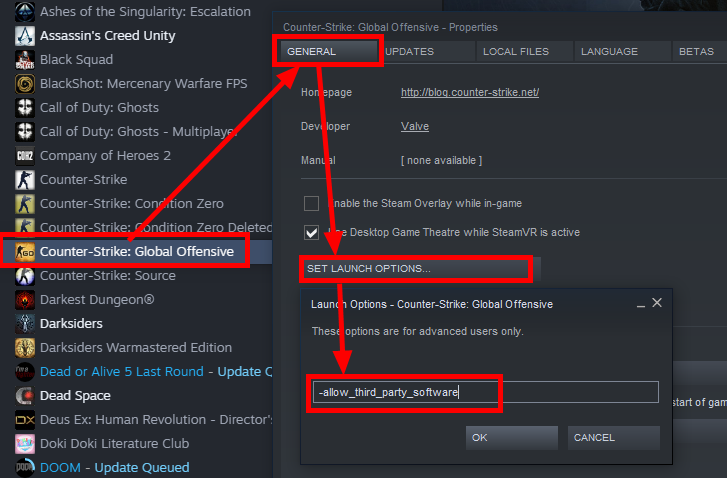
Please follow the steps below to record Counter-Strike gameplay:
-
Download the game recorder, Bandicam, and start.
-
Choose the 'Game Recording Mode' to record CS:GO gameplay.
It's better to use the 'Game Recording Mode' to get a high quality video file.
![Record CSGO gameplay, Counter Strike, Counter Strike]()
-
Start the Counter-Strike game to record.
Note: For a stable operation, Bandicam needs to be running before starting the Counter-Strike game.
- While running a game in 'Game Recording' mode, you can see the green FPS number on the screen.
- You can control the FPS (frames per second) under the 'FPS' tab of Bandicam. If you can't see the green FPS number, visit No FPS on the recording target.
![Counter Strike recording, ready to record, Game FPS]()
-
Press the 'F12' function key (or the 'Record' button in Bandicam) to start recording.
![f12 key to start/stop the recording gameplay]()
-
During the recording, the green FPS number will change to red.
![record CSGO, recording the target - red color]()
-
To stop recording, press the 'F12' function key (or the 'Record' button in Bandicam) again.
-
Click on the video icon to play, edit, or upload the captured videos.
![Bandicam, captured videos]()
Related FAQs about recording Counter-Strike gameplay
1. How do I record CS:GO gameplay with my voice?
Bandicam records not only your voice but also system audio from gameplay. If you select "(Default Output Device)" for the Speakers and "Your microphone device" for the Microphone, you can record your gameplay with your voice, including game sounds.
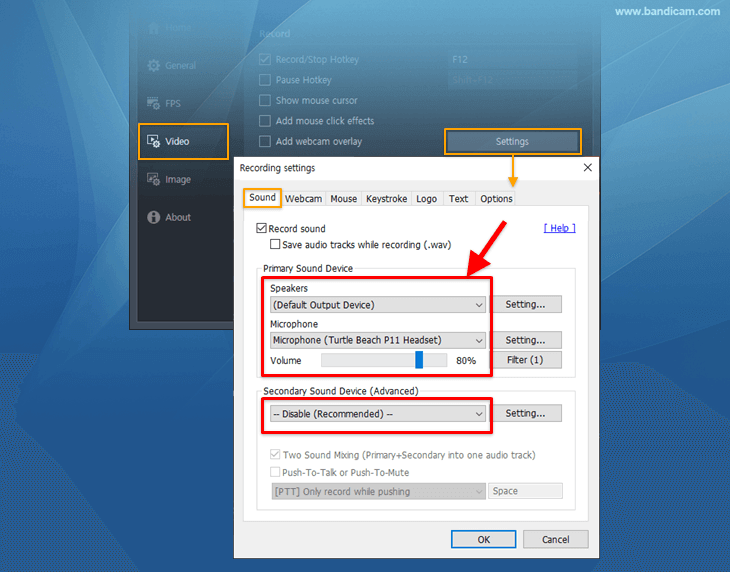
2. How do you record CSGO gameplay on a PC?
Using Bandicam is the best and easiest way to record CS:GO gameplay with high video quality. As mentioned above, you can record CSGO with Bandicam by adding the game settings on Steam .
.
Counter-Strike Game Recording for Advanced Users
- To enhance the recording ability of Bandicam, try the hardware-accelerated H.264 encoder.
- To edit the recorded video, use the "Vegas/Premiere/Pinnacle" preset.
- To minimize computer lag, reduce the "Video Resolution/Size/FPS/Quality."
- To record / merge the webcam stream with the main video, try the webcam PiP feature.
- To use Mouse Click Effects, check the "Add mouse click / highlight effect" option.
Last Updated on
Bandicam offers the best online game recording experience.
When you record online games with Bandicam Game Recorder...
You can upload the recorded file to YouTube WITHOUT CONVERTING.
You can RECORD FOR OVER 7 DAYS without stopping (AVI 2.0 OpenDML).
Bandicam produces SMALLER FILE SIZES for recordings, compared to other capture programs.
Bandicam has LESS LAG than other screen capture software, since it uses fewer CPU/GPU/RAM resources.


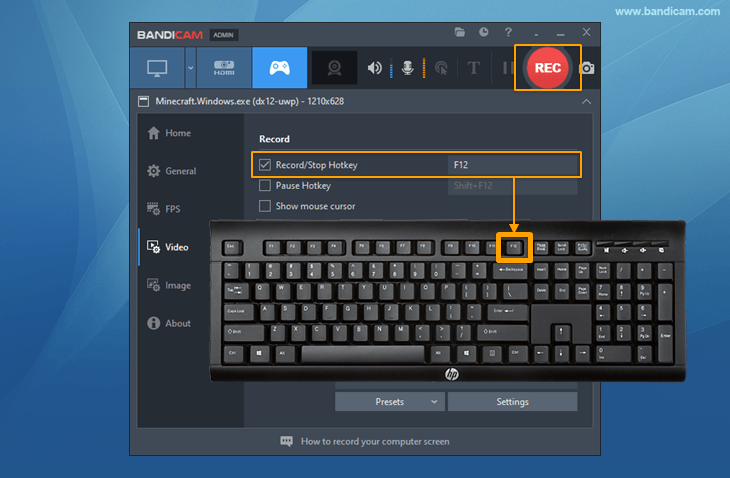


 Roblox game recording
Roblox game recording Minecraft game recording
Minecraft game recording Battlegrounds (PUBG)
Battlegrounds (PUBG) Overwatch highlights
Overwatch highlights Counter-Strike recording
Counter-Strike recording Grand Theft Auto(series)
Grand Theft Auto(series) League of Legends(LoL)
League of Legends(LoL) Skyrim game recording
Skyrim game recording Team Fortress2(TF2)
Team Fortress2(TF2) The Sims 3, 4 recording
The Sims 3, 4 recording World of Warcraft (WoW)
World of Warcraft (WoW) Angry Birds game
Angry Birds game Battlefield game recording
Battlefield game recording Call of Duty game
Call of Duty game Mobile games on BlueStacks
Mobile games on BlueStacks Age of war (flash game)
Age of war (flash game) Lost Ark
Lost Ark Genshin Impact
Genshin Impact
