How to record Grand Theft Auto gameplay
Grand Theft Auto: San Andreas is an action-adventure video game developed by Rockstar North and published by Rockstar Games. It was released on 26 October 2004 for PlayStation 2, and on 7 June 2005 for Microsoft Windows and Xbox. A high definition remastered version received a physical release for both Xbox 360 and PlayStation 3 on 30 June 2015 and 1 December 2015, respectively. It is the seventh title in the Grand Theft Auto series, and the first main entry since 2002's Grand Theft Auto: Vice City. It was released on the same day as the handheld game Grand Theft Auto Advance for Game Boy Advance. On 8 June 2018, the game was added to the Xbox One Backward Compatible library.
(Go to Wikipedia for Grand Theft Auto (series))
Download Bandicam (Free)
Grand Theft Auto: San Andreas Recording Sample Video
To record Grand Theft Auto Gameplay, please follow the steps below:
-
Choose the 'Game Recording Mode'
It's better to use 'Game Recording' mode to get a high quality video file.

-
Start Grand Theft Auto game to record.
Note: For a stable operation, Bandicam needs to be running before starting the Grand Theft Auto game
-
While running a game in 'Game Recording' mode, you can see the green FPS number on the screen.
You can control the FPS (frames per second) under the 'FPS' tab of Bandicam. If you can't see the green FPS number, visit No FPS on the recording target.
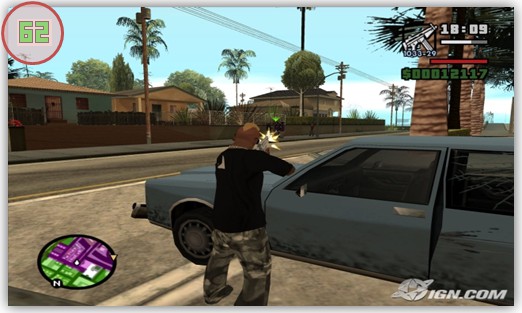
-
Press the 'F12' function key (or the 'Record' button in Bandicam) to start recording.
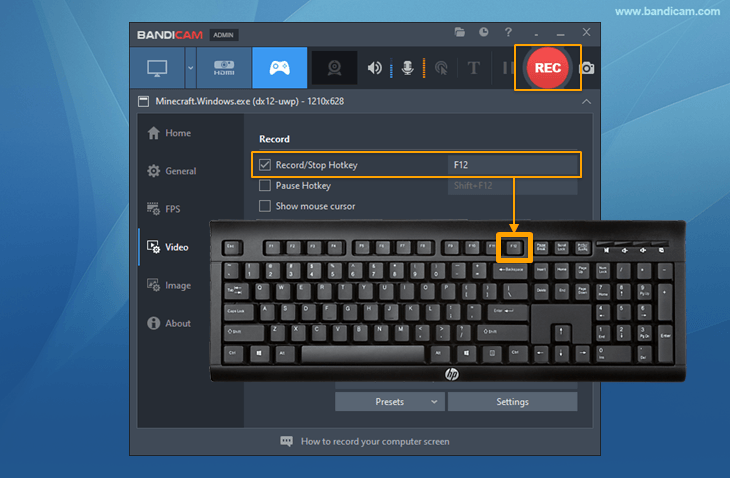
-
During the recording, the green FPS number will change to red.
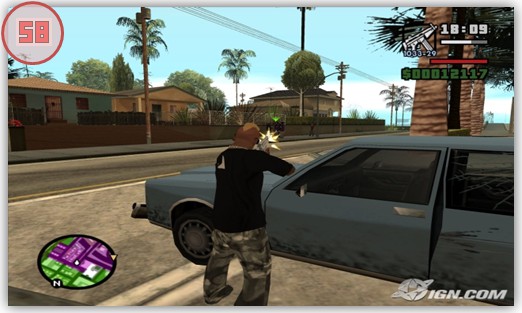
-
To stop recording, press the 'F12' function key (or the 'Record' button in Bandicam) again.
-
Click on the video icon to play, edit, or upload the captured videos.
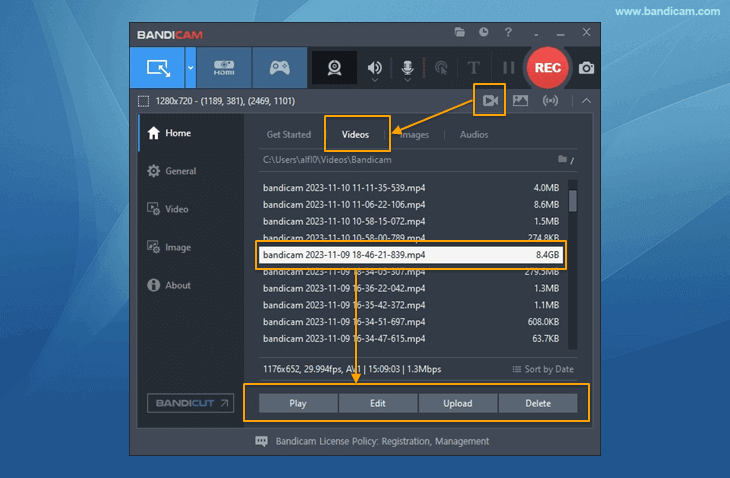
Problems with GTA San Andreas
Black screen problem
- Change the video resolution of GTA, and try again.
- Play GTA San Andreas in windowed mode, and try again.
- If you use a cleo script, turn off the cleo script and try again.
- If you still have problems, please visit Click here.
FPS Problem (No FPS)
- If GTA: San Andreas is running in compatibility mode, sometimes, Bandicam can't recognize the game.
- If you do not see the green FPS number, uncheck "Run this program in compatibility mode for:" and try again. See Image

Grand Theft Auto Game Recording for advanced users
- To enhance the recording ability of Bandicam, try the hardware-accelerated H.264 encoder.
- To edit the recorded video, use the "Vegas/Premiere/Pinnacle" preset.
- To minimize computer lag, reduce the "Video Resolution/Size/FPS/Quality."
- To record / merge the webcam stream with the main video, try the webcam PiP feature.
- To use Mouse Click Effects, check the "Add mouse click / highlight effect" option.
Bandicam offers the best online game recording experience.
When you record online games with Bandicam Game Recorder...
You can upload the recorded file to YouTube WITHOUT CONVERTING.
You can RECORD FOR OVER 7 DAYS without stopping (AVI 2.0 OpenDML).
Bandicam produces SMALLER FILE SIZES for recordings, compared to other capture programs.
Bandicam has LESS LAG than other screen capture software, since it uses fewer CPU/GPU/RAM resources.
 Roblox game recording
Roblox game recording Minecraft game recording
Minecraft game recording Battlegrounds (PUBG)
Battlegrounds (PUBG) Overwatch highlights
Overwatch highlights Counter-Strike recording
Counter-Strike recording Grand Theft Auto(series)
Grand Theft Auto(series) League of Legends(LoL)
League of Legends(LoL) Skyrim game recording
Skyrim game recording Team Fortress2(TF2)
Team Fortress2(TF2) The Sims 3, 4 recording
The Sims 3, 4 recording World of Warcraft (WoW)
World of Warcraft (WoW) Angry Birds game
Angry Birds game Battlefield game recording
Battlefield game recording Call of Duty game
Call of Duty game Mobile games on BlueStacks
Mobile games on BlueStacks Age of war (flash game)
Age of war (flash game) Lost Ark
Lost Ark Genshin Impact
Genshin Impact
