How to record League of Legends (LoL)
About League of Legends
League of Legends (LoL) is a multiplayer online battle arena video game developed and published by Riot Games. In League of Legends, players assume the role of an unseen "summoner" that controls a "champion" with unique abilities and battle against a team of other players or computer-controlled champions. The goal is usually to destroy the opposing team's "nexus," a structure which lies at the heart of a base protected by defensive structures.
As of January 2014, over 67 million people played League of Legends per month, 27 million per day, and over 7.5 million concurrently during peak hours. In September 2016 the company estimated that there are over 100 million active players each month. (Wikipedia)
Download Bandicam (Free)
Please follow the steps below to record the League of Legends gameplay.
-
Choose the 'Game Recording' mode.
It's better to use 'Game Recording' mode to get a high quality video file.

-
Start League of Legends game to record.
Note: For a stable operation, Bandicam needs to be running before starting the League of Legends game
-
While running a game in 'Game Recording' mode, you can see the green FPS number on the screen.
You can control the FPS (frames per second) under the 'FPS' tab of Bandicam. If you can't see the green FPS number, visit No FPS on the recording target.
![ready to record - green color]()
-
Press the 'F12' function key (or the 'Record' button in Bandicam) to start recording.
![f12 key to start/stop the recording gameplay]()
-
During the recording, the green FPS number will change to red.
![recording the target - red color]()
-
To stop recording, press the 'F12' function key (or the 'Record' button in Bandicam) again.
-
Click on the video icon to play, edit, or upload the captured videos.
![Bandicam, captured videos]()
Stop LoL game recording when you see the victory/defeat screen
-
If you use 'Game Recording' mode, you must stop recording when you see the 'Victory or Defeat' screen on the LoL game.
When you click the 'CONTINUE' button, the recorded file won't be saved properly.![lol victory recording]()
-
To avoid this problem, you may try 'Screen Recording' mode in Bandicam.
Start Bandicam, and choose 'Screen Recording' mode in Bandicam
![best video recorder - 'Screen Recording' mode]()
Start League of Legends, go to the Video settings and choose the 'Windowed or Borderless' mode.
![]()
League of Legends Game Recording for advanced users
- To enhance the recording ability of Bandicam, try the hardware-accelerated H.264 encoder.
- To edit the recorded video, use the "Vegas/Premiere/Pinnacle" preset.
- To minimize computer lag, reduce the "Video Resolution/Size/FPS/Quality."
- To record / merge the webcam stream with the main video, try the webcam PiP feature.
- To use Mouse Click Effects, check the "Add mouse click / highlight effect" option.
Bandicam offers the best online game recording experience.
When you record online games with Bandicam Game Recorder...
You can upload the recorded file to YouTube WITHOUT CONVERTING.
You can RECORD FOR OVER 7 DAYS without stopping (AVI 2.0 OpenDML).
Bandicam produces SMALLER FILE SIZES for recordings, compared to other capture programs.
Bandicam has LESS LAG than other screen capture software, since it uses fewer CPU/GPU/RAM resources.

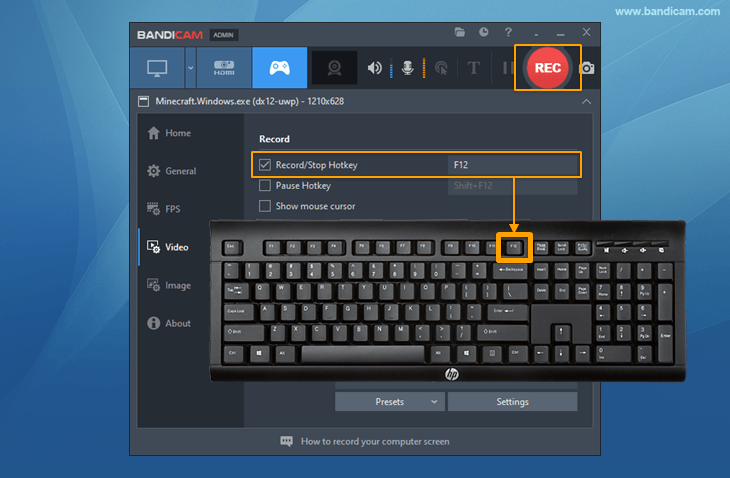



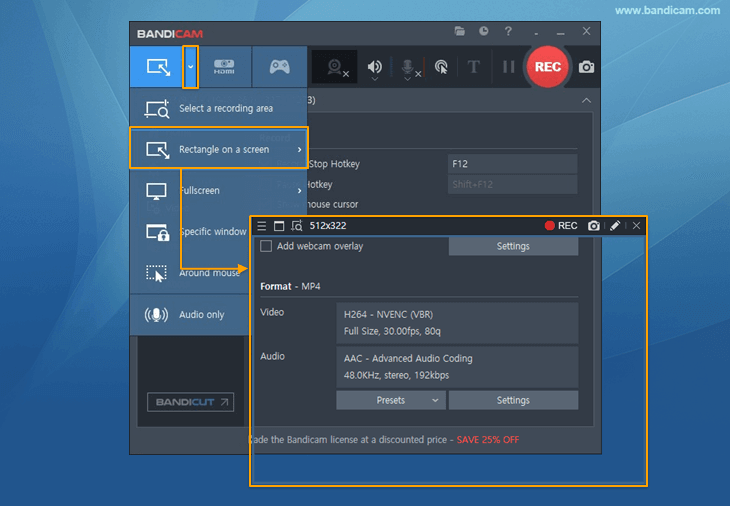

 Roblox game recording
Roblox game recording Minecraft game recording
Minecraft game recording Battlegrounds (PUBG)
Battlegrounds (PUBG) Overwatch highlights
Overwatch highlights Counter-Strike recording
Counter-Strike recording Grand Theft Auto(series)
Grand Theft Auto(series) League of Legends(LoL)
League of Legends(LoL) Skyrim game recording
Skyrim game recording Team Fortress2(TF2)
Team Fortress2(TF2) The Sims 3, 4 recording
The Sims 3, 4 recording World of Warcraft (WoW)
World of Warcraft (WoW) Angry Birds game
Angry Birds game Battlefield game recording
Battlefield game recording Call of Duty game
Call of Duty game Mobile games on BlueStacks
Mobile games on BlueStacks Age of war (flash game)
Age of war (flash game) Lost Ark
Lost Ark Genshin Impact
Genshin Impact
