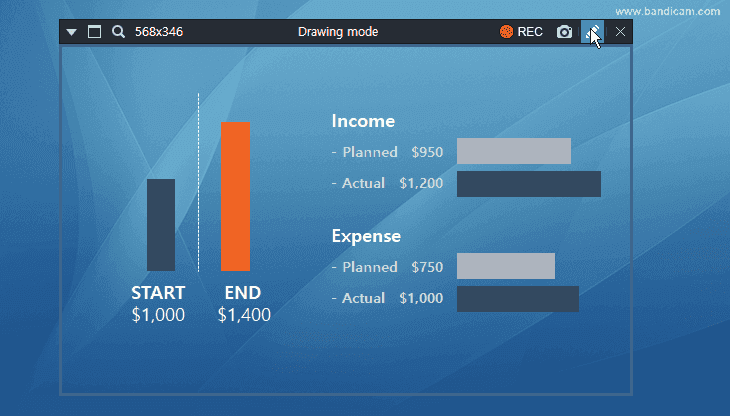Text overlay: Recording date/time, watermark, CPU usage
This Text tab allows users to add a text watermark, recording date/time/timestamp, elapsed recording time, CPU/memory usage, and video resolution to the recorded video.
The text overlay will be added to the entire video you're recording.
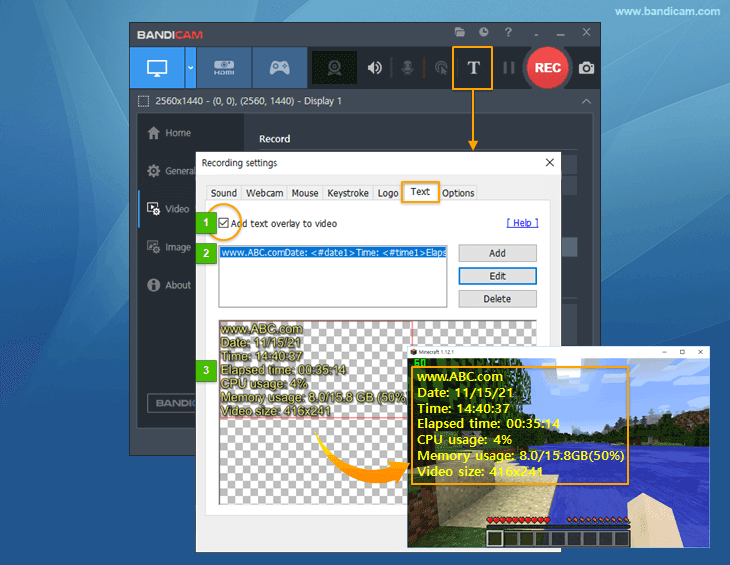
- If this option is checked, up to 10 texts can be added to the streaming video that is being recorded.
- The user can set the font, size, margin, alpha, outline, and shadow in the Text overlay settings window.
- This area allows users to preview the position of the text overlay.
How to add the recording date/time, text watermark to the video
1. Start Bandicam and go to the 'Text' tab in 'Recording settings'
2. Check the "Add text overlay to video" option and click the "Add" button

3. Enter your own text and adjust the text position
If you click on the "Add text macro (Date, Time...)" button, you can display text information such as recording date/time/timestamp, elapsed recording time, CPU/memory usage, and video resolution on the recorded video.Tip: How to enter text in real time
If you use the drawing tool, you can simultaneously write or enter text while recording in 'Screen Recording' mode.