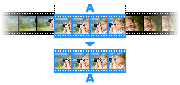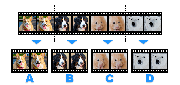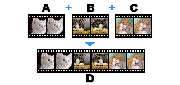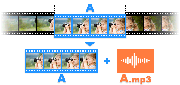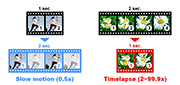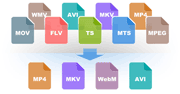How to convert video files to MP4 format
You can convert a video into different video formats such as MP4, MKV, WebM, and AVI depending on your preference with Bandicut. (AVI to MP4, DVD to MP4, FLV to MP4, MOV to MP4)
- If you want to convert your videos for playing on smart phones or streaming, Bandicut is a professional video cutter program that allows you to convert the format to MP4.
- You can also convert videos for social media platforms, such as Instagram, Facebook, and Vimeo, without losing video quality.
How to convert specific parts of the video to MP4
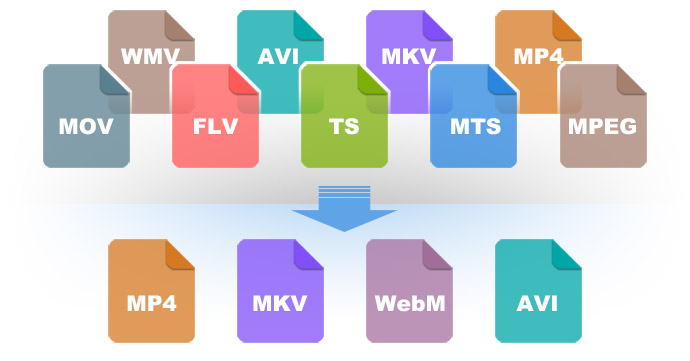
- You can convert specific parts of the video and save it as an MP4 file in Bandicut
- Bandicut supports the hardware accelerated H264 codec (Nvidia, Intel, AMD) which allows you to convert videos at a higher speed than the software-based encoder.
1. Start Bandicut and click the 'Cut' button.

2. Set the beginning and end points of the portion you want to save, and click on the 'Start' button.

3. Select the MP4 file type in 'Encoding settings' and click the 'Start' button.

4. Click the 'Open' button to check the converted video file.

How to merge multiple videos into an MP4 file
- You can combine multiple videos and save it as an MP4 file in Bandicut
- Bandicut supports the hardware accelerated H264 codec (Nvidia, Intel, AMD) which allows you to convert videos at a higher speed than the software-based encoder.
1. Start Bandicut and click the 'Join' button.

2. Check/Change the video sequence, and click the 'Start' button.

3. Select the MP4 file type in 'Encoding settings' and click the 'Start' button.

4. Click the 'Open' button to check the converted video file.

How to optimize MP4 Video for fast streaming
- When streaming, you can start watching it without having to download the entire video first with MOOV at the start of the file.
- MOOV atom is the part of the file that holds index information for the whole file. Without MOOV atom, the uploaded video is unplayable. By relocating MOOV atom to the beginning of the file, you can play the video while downloading MP4 files.
- Therefore, please check the 'Save the file information at the beginning of the file (only MP4)' option to play the video right away while downloading.