How to Record Only Audio (Free MP3 Recorder)
The Audio-only Recording Mode allows you to record only the audio, such as the speaker and microphone, without recording the computer screen. The audio recording feature of Bandicam doesn't have a time limit. With the free version, you can record your computer sound and voice nonstop for over 24 hours without stopping.
Video tutorial of 'Audio-only Recording' mode
How to record only audio without video on Windows
1. Download Bandicam from the official website (https://www.bandicam.com/downloads/).
2. Start Bandicam and choose the 'Audio Only' menu.
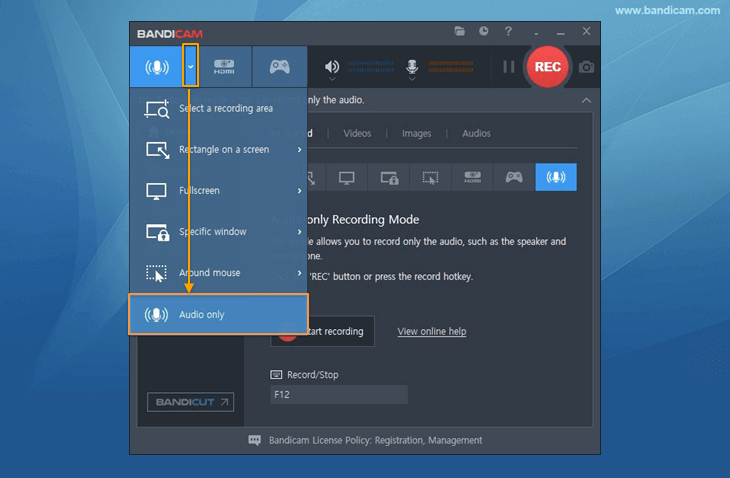
3. Click the '● REC' button or press the hotkey (F12) to start/stop the audio recording.

4. Click on the Folder icon, or go to 'Home -> Audios' to check the captured MP3 audio files.

Tip 1) Computer sound and your voice
- To record your computer sound, choose "(Default Output Device)" as Speakers.
- To record your voice, choose "Your microphone device" as Microphone.
- To record both your computer sound and voice, select "(Default Output Device)" and "Your microphone device."

Tip 2) Mute during audio recording
If you click on the speaker or microphone icon on the Bandicam window while recording audio, the sound will be muted and not recorded.

Tip 3) MP3 or WAV
If you want to save the audio as a WAV file (a lossless audio format), click the 'Settings' button under the Audio tab, and choose the WAV file type.


