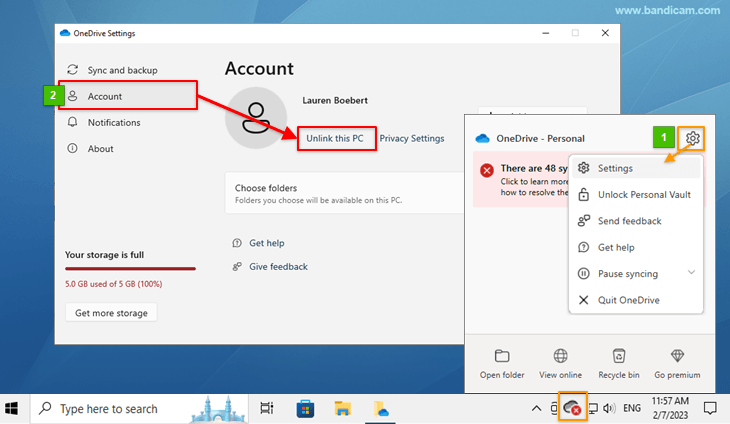Change Bandicam Folder Location and Disable OneDrive
If there is not enough storage space in the Bandicam output folder, or if the Bandicam folder is syncing to OneDrive, it is recommended to change the Bandicam folder location.1. Changing the Bandicam output folder location
If you change the Bandicam output folder location to directly under the local disk (C drive or D drive), the Bandicam folder will stop syncing to OneDrive.
- Click on the [...] button in the General tab of Bandicam.
- Select the local disk (C Drive or D Drive), click on the Bandicam folder by selecting ‘New Folder,’ and tap ‘Select Folder.’
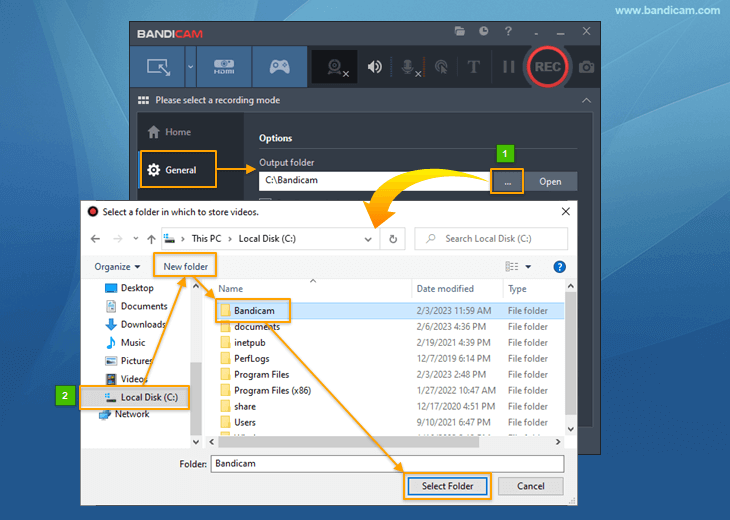
2. How to disable OneDrive
If the Bandicam output folder is located in a subfolder of OneDrive by default, the "X" icon will appear when it exceeds the capacity of OneDrive (default: 5GB).
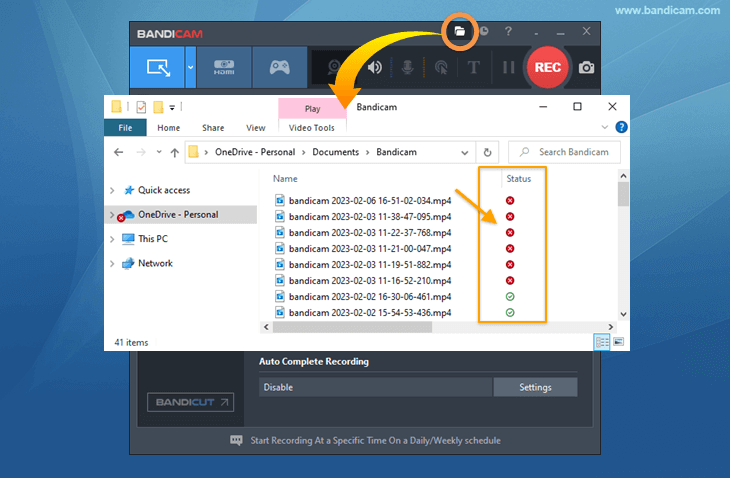
The red "X" means that the files weren't successfully moved to OneDrive. In other words, it indicates the files are not synced but stored in your local folder.
To remove the red X display from files, you can Change the Bandicam folder location or Disable OneDrive on your PC.
Follow the step below to turn off OneDrive:
- Click on the OneDrive cloud icon on the taskbar, and select 'Settings.'
- Go to the Account tab in the OneDrive settings, and select 'Unlink this PC.'