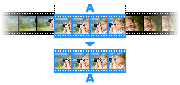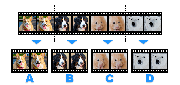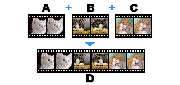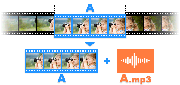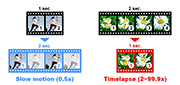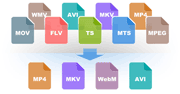How to merge multiple videos, Video Joiner
If you want to join multiple videos or merge more than 2 video files, please see the manual below:
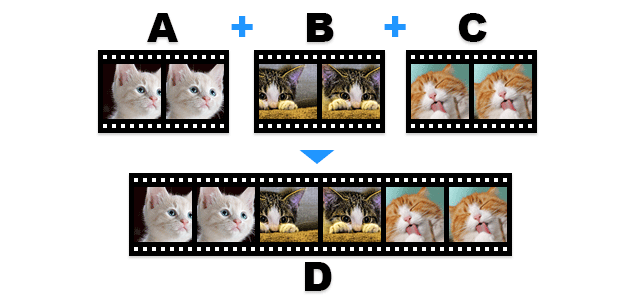
* Bandicut Video Joiner (Video tutorial)
1. Download Bandicut from the official website (https://www.bandicam.com/bandicut-video-cutter/download/).
2. Start Bandicut and click the 'Join' button.

3. Select multiple video files you want to join, and click the 'Open' button.

4. Check/Change the video sequence, and click the 'Start' button.

5. Click the 'Start' button to initiate the video joining.

- You can use High-speed mode for Joiner, only when all formats are exactly the same.
- Refer to the "What is the Difference between [High-Speed mode] and [Encoding mode]?" page for details.
- If you have to cut and join videos which were produced by the same software/hardware, you should join them before removing the unwanted parts from the video.
6. Click the 'Open' button to check the joined videos.

- Click the 'Upload' button to upload videos to YouTube/Vimeo
- Click the 'Play' button to playback the videos with the default media player