Output Settings
The Output settings window allows users to change the filename and output folder, choose High-Speed mode or Encoding mode, change the video format (AVI, MP4) / video codec / video resolution / video quality, etc.
If you click the 'Start' button, the 'Output Settings' window will pop up as shown below:
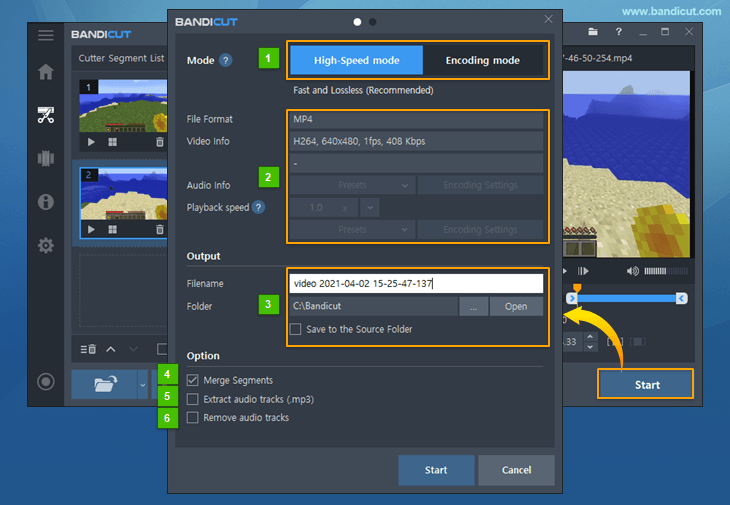
- High-Speed/Encoding mode: The High-Speed mode allows users to cut a video precisely without re-encoding. The Encoding mode allows re-encoding if the user wishes to change the codec or quality of a video.
- File Format, Video/Audio Info, Playback speed: Please see the manual (Encoding Mode) below.
- Output Settings: This menu allows users to change the filename and output folder.
- Filename: This menu allows you to change the output filename.
- Folder: Click the [...] button to set the output folder as another folder, and click the 'Open' button to view the output folder.
- Save to the Source Folder: If this option is checked, Bandicut will save to the same folder as the source file.
- Merge segments: This option allows users to merge all the segments into one video file.
- Extract audio tracks (.mp3): This option allows users to extract audio tracks (.mp3) from a video.
- Remove audio tracks: This option allows users to remove audio tracks from a video.
Tip) If there are more than 2 video/audio streams, the Save all video and audio track(s) option will be shown.
This option allows users to save only selected video and audio tracks.
option will be shown.
This option allows users to save only selected video and audio tracks.
Output Settings > Encoding Mode : Playback speed
You can set the playback speed of a video from 0.5x to 99.9x in Encoding mode. » See more
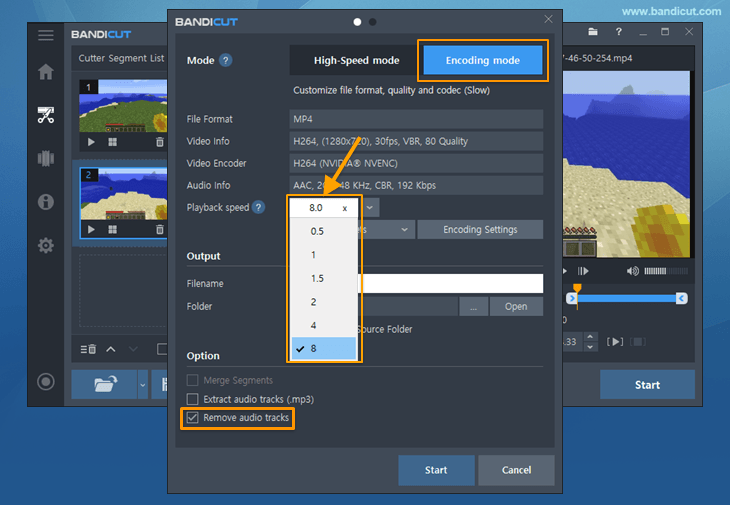
Output Settings > Encoding Mode : Presets
By adding the edit settings as presets in Bandicut, you can easily recall the edit settings. » See more
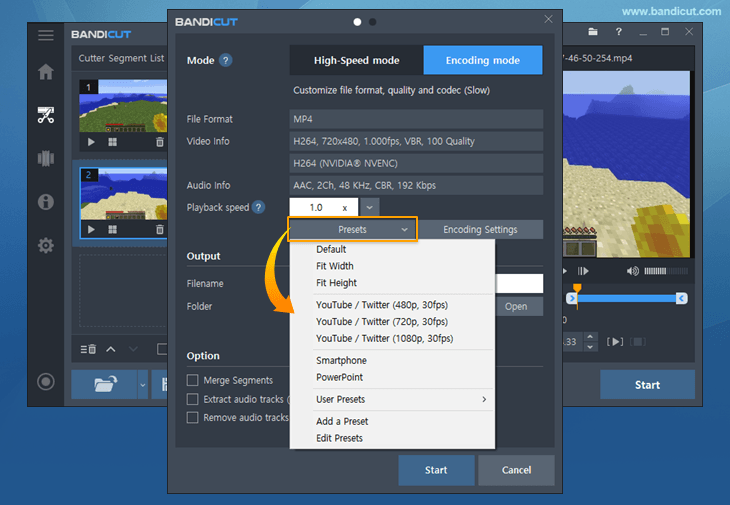
Output Settings > Encoding Mode Settings
If you click the 'Encoding Settings' button, the 'Encoding Mode Settings' window will pop up as shown below:
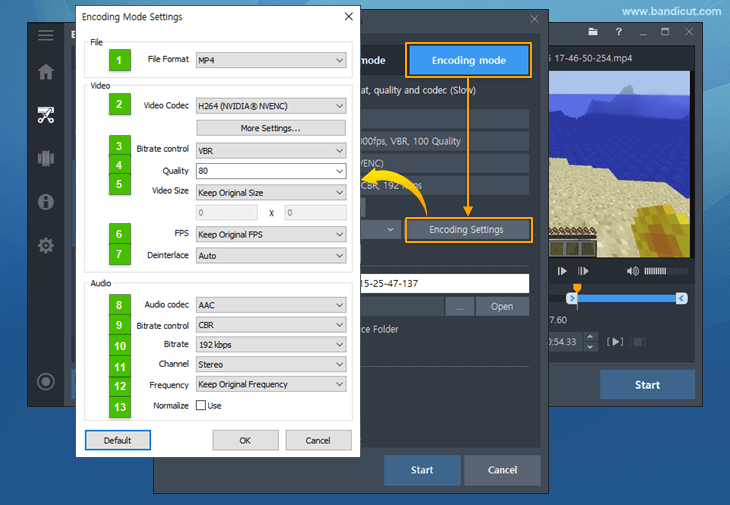
-
File Format
- AVI/MP4/MKV/WebM: The video file edited by Bandicut is saved as an avi, mp4, mkv or webm file.
-
Video - Codec
Codecs are a type of video compression format. If you use a higher compression codec, you can get a small size video, but the video quality might be poor.
- AV1: AV1 is better at compression (the file size of AV1 is smaller than HEVC/H.264 if the video quality is the same). You need the latest graphics card that supports AV1 to use the AV1 codec.
- HEVC: HEVC (H.265) is better at compression (the file size of HEVC is smaller than H.264 if the video quality is the same).
- H.264: H.264 is one of the most popular codecs for the recording, compression, and distribution of high definition videos. It allows you to edit the video at high speed, with a high compression ratio and excellent quality.
- XVID: The XVID codec offers good-quality video and uses lower CPU than MPEG-1.
- MPEG-1: The MPEG-1 codec offers good-quality video and uses much less CPU than other codecs.
- MPEG-4: MPEG-4 (video codec) is a well known compression method of the MPEG group. (MP4 is a container for the mpeg-4 video codec.)
- VP8: VP8 is an open and royalty free video compression format owned by Google. It is similar to H.264.
- VP9: VP9 is an open and royalty free video compression format owned by Google. It is similar to H.265.
- Motion JPEG: M-JPEG is an informal name for a class of video formats that is compressed as JPEG images.
- YV12: Because YV12 doesn’t compress video, the video quality will be better than H.264/XVID. However, the file size will be much bigger than H.264/XVID (The file size will be smaller than RGB24)
- RGB24: Because RGB24 doesn’t compress videos, the video quality will be better than H.264/XVID. However, the file size will be much bigger than H.264/XVID (and bigger than YV12).
-
Video - Bitrate Control
- VBR : VBR (Variable bitrate) allows a higher bitrate to be allocated to more complex segments of media files, while less space is allocated to less complex segments.
- CBR : When referring to codecs, CBR(Constant Bitrate) encoding means that the rate at which a codec's output data should be consumed is constant.
-
Video: Quality(%) or Bitrate
- Quality : You can choose the video quality. If you have a high performance computer and want the best quality video, select 100(%).
- Bitrate (kbps) : If you checked VBR, you can get a better quality-to-space ratio compared to a CBR (Constant bitrate) file of the same data.
Bitrate represents the amount of information. If you un-checked VBR, you can choose bitrate (3.5 Mbit/s: Standard-definition television quality, 9.8 Mbit/s: DVD, 8 to 15 Mbit/s: HDTV quality).
-
Video - Size
- Keep Original Size: The output file will be saved in the original size. For example, if the original video is 1024*768, the video size will be 1024*768.
- Fit Width: If you set the width to 1024, the width of the video will always be 1024.
- Fit Height: If you set the height to 720, the height of the video will always be 720. (If you want to upload a 720p video to YouTube, set the height to 720)
- 320*240: The output file will be saved in 320*240. For example, if the original video is 1024*768, the video will be 320*240.
- Custom: You can set the video size by yourself.
-
Video - FPS
- FPS means frames per second. You can set the FPS for your output video.
- With a higher FPS, you can get a more natural video (smooth motion)
- 30 FPS is good for video (Movies are normally 24 FPS and TV is 30 FPS)
-
Deinterlace
- Auto: Bandicut will automatically remove horizontal lines if the video is interlaced.
- Always: Bandicut will always remove horizontal lines from the video.
- Don't use: Bandicut will not use the deinterlace function.
-
Audio - Codec
- AAC: Advanced Audio Coding (AAC) is a lossy audio compression format that generally offers higher-quality sound than an MP3 while using the same amount of disk space, or less.
- MPEG-1 L2: MP2 is a lossy audio compression format and is used as a dominant standard for audio broadcasting. MP2 has a good compression rate, produces small file sizes, and uses much less CPU than PCM.
- MPEG-1 L3(MP3): MP3 is the most popular digital audio format worldwide.
- PCM: PCM (Pulse-code modulation) is a lossless audio compression format and is used as the standard form for digital audio in computers and various Blu-ray, Compact Disc and DVD formats.
- OPUS: Opus is a lossy audio coding format developed by the Xiph.Org Foundation. According to several blind listening tests, it is better than any other standard audio format including MP3, AAC, and HE-AAC.
- VORBIS: Vorbis is a lossy audio coding format developed by the Xiph.Org Foundation. Opus replaces Vorbis.
- FLAC: FLAC (Free Lossless Audio Codec) is an audio coding format for lossless compression of digital audio.
-
Audio - Bitrate Control
- VBR : VBR (Variable bitrate) allows a higher bitrate to be allocated to more complex segments of media files, while less space is allocated to less complex segments.
- CBR : When referring to codecs, CBR(Constant Bitrate) encoding means that the rate at which a codec's output data should be consumed is constant.
-
Audio - Bitrate (kbps) Bitrate represents the amount of information.
- 96-128 kbps: FM radio quality
- 192 kbps: Near CD quality
- 256 kbps: CD quality
- 320 kbps: The highest quality MP3 bitrate is 320 kbps
-
Audio - Channels
- Stereo: Stereo sound is usually achieved by using two or more independent audio channels. It is used in most entertainment applications.
- Mono: Mono sound is single-channel. It is used for radiotelephone communications, telephone networks, etc.
-
Audio - Frequency (Hz) Also known as the sampling rate, frequency is the number of samples per second.
- 22,050 Hz: Used for lower-quality PCM and MPEG audio
- 32,000 Hz: Used for television sound in some countries
- 44,100 Hz: Used for Audio CDs, also most commonly used with MPEG-1 audio (VCD, SVCD, MP3)
- 48,000 Hz: The standard audio sampling rate used by professional digital video equipment
-
Normalize
- If the Normalize option is used, Bandicut will normalize the audio automatically.
