Bandicut Tips and Tricks for Advanced Users
1. How to edit Bandicam videos with Bandicut
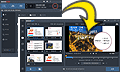 Have you recorded videos with Bandicam? Join multiple videos first and then edit them so that you can use high-speed mode with Bandicut while keeping original video quality.
Have you recorded videos with Bandicam? Join multiple videos first and then edit them so that you can use high-speed mode with Bandicut while keeping original video quality.
2. How to upload the edited video to YouTube from Bandicut
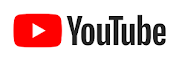 If you use Bandicut, you can upload the video file to YouTube directly. Click the [Upload] button after editing.
If you use Bandicut, you can upload the video file to YouTube directly. Click the [Upload] button after editing.
3. How to Reduce Video Size with Bandicut
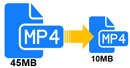 You can reduce the size of your video file by lowering the video quality value, selecting a smaller resolution, or selecting a smaller FPS value.
You can reduce the size of your video file by lowering the video quality value, selecting a smaller resolution, or selecting a smaller FPS value.
4. How to capture an image from a video with Bandicut
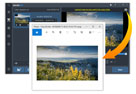 If you click the camera icon in the Bandicut window, you can capture an image from the video frame in the original quality. The video frame is saved as a PNG image file.
If you click the camera icon in the Bandicut window, you can capture an image from the video frame in the original quality. The video frame is saved as a PNG image file.
5. How to Edit Multiple Files Simultaneously
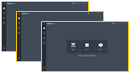 You can edit multiple files simultaneously by running two or more Bandicut programs. During editing, you can additionally run Bandicut to perform new editing.
You can edit multiple files simultaneously by running two or more Bandicut programs. During editing, you can additionally run Bandicut to perform new editing.
6. How to edit a video frame by frame with Bandicut
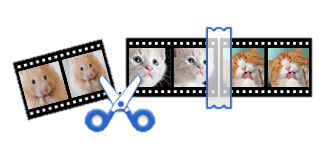 Bandicut allows users to precisely select the cutting area and quickly cut the selected area by not only the units of hours, minutes, and seconds, but also frames.
Bandicut allows users to precisely select the cutting area and quickly cut the selected area by not only the units of hours, minutes, and seconds, but also frames.
7. Hardware acceleration (NVIDIA, Intel, AMD) and H.264 (CPU) encoder
 You can use the hardware-accelerated H.264 (NVIDIA, Intel, AMD) encoders which allow you to cut, join and convert videos at a higher speed than the software-based encoder.
You can use the hardware-accelerated H.264 (NVIDIA, Intel, AMD) encoders which allow you to cut, join and convert videos at a higher speed than the software-based encoder.
8. What is a Bandicut project file (*.bcpf)?
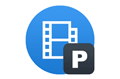 The project file you create in Bandicut (*.bcpf) contains the information about the working status of the edited video. You can save unfinished work as a project file.
The project file you create in Bandicut (*.bcpf) contains the information about the working status of the edited video. You can save unfinished work as a project file.
9. How to upload the edited video to Vimeo from Bandicut
 Vimeo allows users to upload and share their HD videos without ads. If you use Bandicam, you can upload the recorded video file (including 1080p HD and 4K UHD) to Vimeo without converting.
Vimeo allows users to upload and share their HD videos without ads. If you use Bandicam, you can upload the recorded video file (including 1080p HD and 4K UHD) to Vimeo without converting.
10. How to edit DVD (VOB) files - DVD/VOB Cutter, Splitter, Joiner
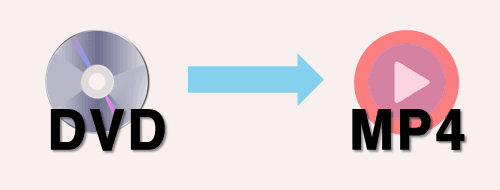 Do you want to edit DVD (VOB) files quickly while maintaining the quality of the original video? Bandicut can edit your DVD and convert it to MP4.
Do you want to edit DVD (VOB) files quickly while maintaining the quality of the original video? Bandicut can edit your DVD and convert it to MP4.
11. How to Extract Audio from video
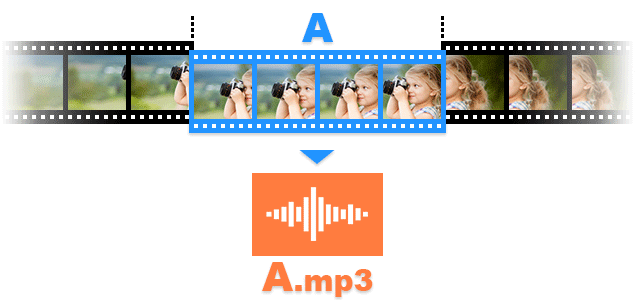 There are many video editing programs out there, but we recommend using Bandicut because it allows users to separate audio and video tracks from video while maintaining the original audio and video quality.
There are many video editing programs out there, but we recommend using Bandicut because it allows users to separate audio and video tracks from video while maintaining the original audio and video quality.
12. How to Remove Sound from video
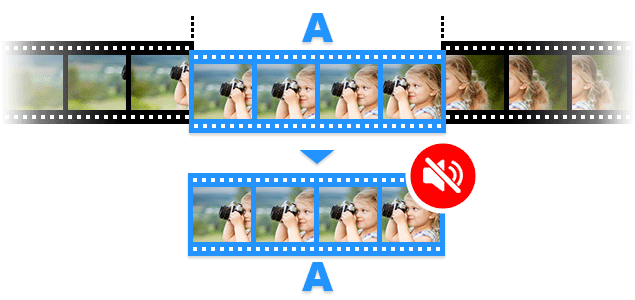 To remove audio tracks from video, download the free version of Bandicut, start Bandicut, and check the 'Remove audio tracks' option.
To remove audio tracks from video, download the free version of Bandicut, start Bandicut, and check the 'Remove audio tracks' option.
13. How to Separate Audio and Video tracks
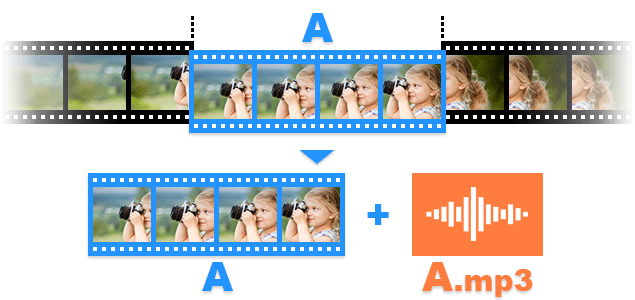 To separate audio and video tracks, download the free version of Bandicut, start Bandicut, and check the 'Extract audio tracks (.mp3)' and 'Remove audio tracks' options.
To separate audio and video tracks, download the free version of Bandicut, start Bandicut, and check the 'Extract audio tracks (.mp3)' and 'Remove audio tracks' options.
14. How to save and export Bandicut settings
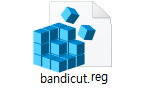 To export the Bandicut’s settings, please save the Bandicut’s settings as a registry file (bandicut.reg), and then copy the file to another PC where Bandicut is installed.
To export the Bandicut’s settings, please save the Bandicut’s settings as a registry file (bandicut.reg), and then copy the file to another PC where Bandicut is installed.
