Bandicut main menu
Click the Bandicut icon in the top-left corner of the program to check the Bandicut menu.
The Bandicut main menu allows users to open files, such as the output folder or project files, upload to YouTube and check file information.
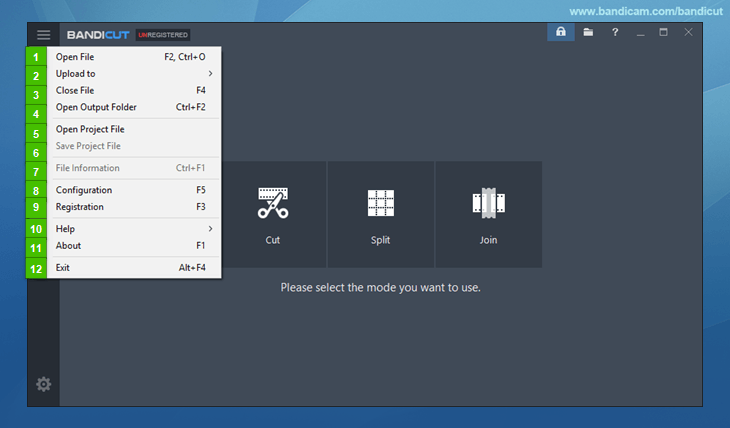
- Open File: It allows users to import video files for editing.
- Upload to: It allows users to upload videos to YouTube from Bandicut. » See more
- Close File: It allows users to close the current video files.
- Open Output Folder: It allows users to open the Bandicut output folder with Windows Explorer.
- Open Project File: It allows users to open a Bandicut Project File (*.bcpf).
- Save Project File
 : It allows users to save a *.bcpf file which contains the file location information. » See more
: It allows users to save a *.bcpf file which contains the file location information. » See more - File Information
 : It allows users to check video and audio information of the current file.
: It allows users to check video and audio information of the current file. - Configuration: It allows users to configure the main settings related to Bandicut. » See more
- Registration: It allows users to register the serial number purchased from the purchase website.» See more
- Help: It allows users to check the tutorial page of Bandicut.
- About: It allows users to check the version, license, copyright and hotkeys information.
- Exit: It allows users to close Bandicut
Bandicut hotkeys
Bandicut hotkeys can be seen as shown below:
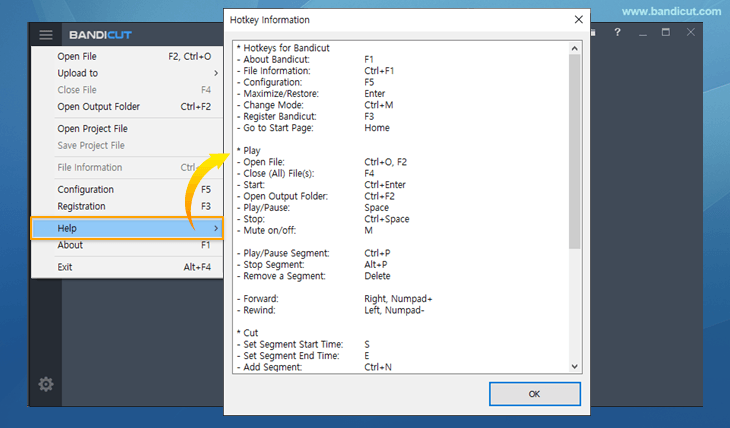
* Hotkeys for Bandicut
- About Bandicut: F1
- File Information: Ctrl+F1
- Configuration: F5
- Maximize/Restore: Enter
- Change Mode: Ctrl+M
- Register Bandicut: F3
- Go to Start Page: Home
* Play
- Open File: Ctrl+O, F2
- Close (All) File(s): F4
- Start: Ctrl+Enter
- Open Output Folder: Ctrl+F2
- Play/Pause: Space
- Stop: Ctrl+Space
- Mute on/off: M
- Play/Pause Segment: Ctrl+P
- Stop Segment: Alt+P
- Remove a Segment: Delete
- Forward: Right, Numpad+
- Rewind: Left, Numpad-
* Cut
- Set Segment Start Time: S
- Set Segment End Time: E
- Add Segment: Ctrl+N
- Next Frame: Right, Numpad+
- Next Keyframe: Ctrl+Right
- Previous Frame: Left, Numpad-
- Previous Keyframe: Ctrl+Left
- Select Previous Segment: Up
- Select Next Segment: Down
- Move to Previous Time Digit:Shift+Tab
- Move to Next Time Digit: Tab
* Join
- Play/Select Previous File: Left
- Play/Select Next File: Right
