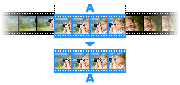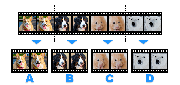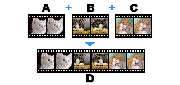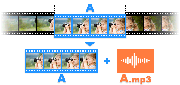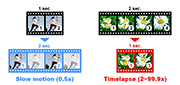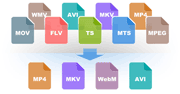How to extract audio from video (MP4 to MP3, AVI to MP3, WMV to MP3, MOV to MP3)
If you want to extract audio tracks (.mp3) from a video, please see the manual below:
How to extract MP3 files (Video tutorial)
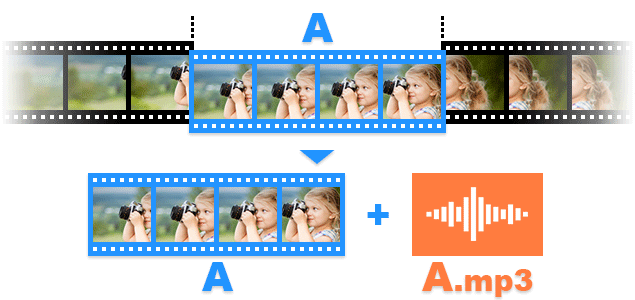
1. Download Bandicut from the official website (https://www.bandicam.com/bandicut-video-cutter/download/).
2. Start Bandicut and click the 'Cut' button.

3. Select the video, and click the 'Open' button.

4. Set the beginning and end points of the portion you want to save, and click on the 'Start' button.

5. Check the "Extract audio tracks (.mp3)" option and click the 'Start' button.

6. Click the 'Open' button to check the extracted .mp3 files.

How to extract only a specific audio track
If there are more than 2 audio streams, the "Save Tracks" menu will be shown.

To extract only a specific audio track, select the "Save only selected video and audio tracks" option and check "Extract audio tracks(.mp3)."
Other tips
- How to extract audio from video (AVI to MP3, MOV to MP3)
- How to Remove Sound from video
- How to Separate Audio and Video tracks
Ways to use Bandicut
Cut one segment
Split into multiple files
Join multiple videos
Extract MP3 files
Change playback speed
Convert videos to MP4