I cannot play / upload the video edited with Bandicut
If you cannot play the video edited with Bandicut on Windows Media Player/TVs, have trouble uploading to a website such as Twitter/YouTube, or notice a lag/noise/black screen issue, please try the 2 solutions below.
1. Always cut/merge by keyframe in high-speed mode
In Bandicut Configuration, check the "Always cut/merge by keyframe in high-speed mode" option" and try again.
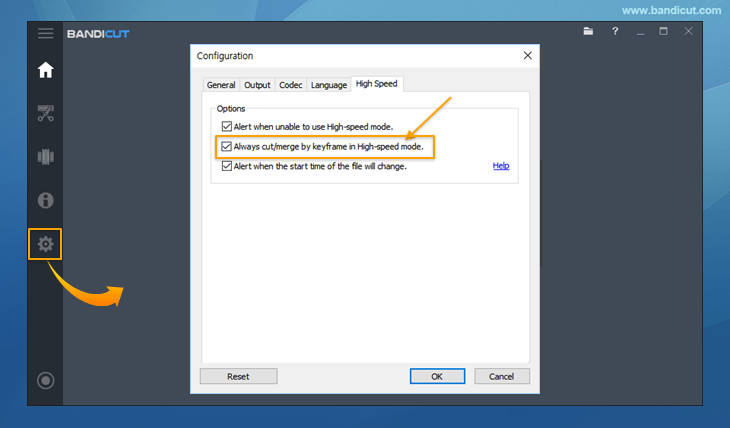
Most video cutting programs are only able to cut between keyframes. However, Bandicut allows users to precisely select the cutting area and quickly cut the selected area by frame instead of just keyframes.
Some old versions of Windows Media Player or websites such as Twitter may not support this frame format. Therefore, if you are having trouble playing or uploading, please try using the ’Always cut/merge by keyframe in high-speed mode’ option.
* Term) Frame and Keyframe
- Frame: A frame contains partial information of a still scene.
- Keyframe: A keyframe contains key information of a still scene.
For reference, when recording with the default settings of Bandicam, one keyframe is stored per 150 frames.
2. Select 30 FPS in Encoding mode
If you still have problems, set the FPS value to 30 in [Encoding Mode] and try again.
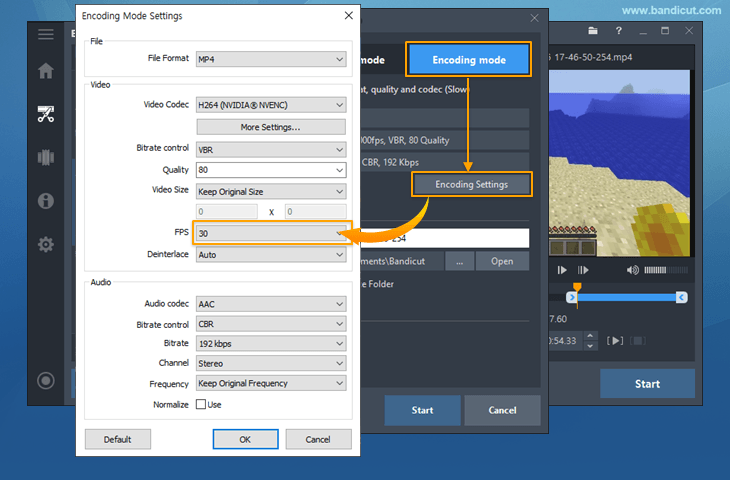
Related FAQs
- What is the difference between [High-Speed mode] and [Encoding mode]?
- Please explain [Encoding mode] - Codec, Quality, Size, and Sound Configuration.
- How to remove the Bandicut watermark.
- I cannot select the cutting area properly.
- I cannot play / upload the video edited with Bandicut.
- I cannot use [High-Speed mode].
- The video and audio are out of sync.
- "Output folder" and "Cache folder".
- Problems and Solutions | I need technical support.
