[Encoding mode] - Codec, Quality, Size, FPS, Deinterlace
In the cutting configuration window, select [Encoding Settings] to configure detailed options.
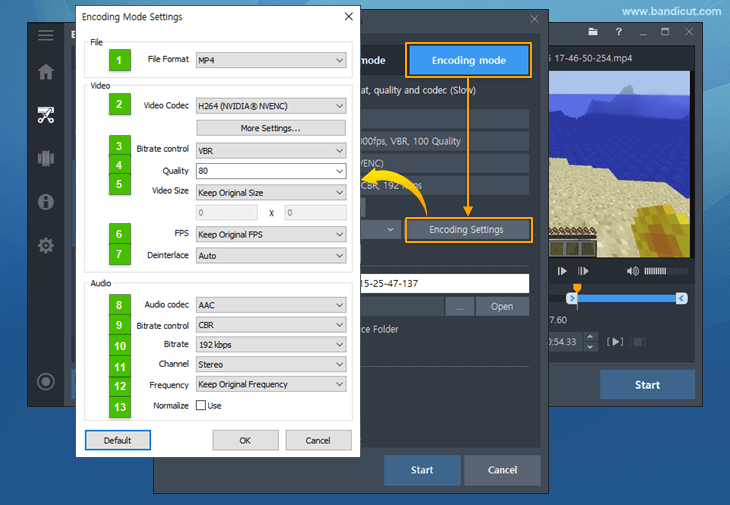
-
File Format
- AVI/MP4/MKV/WebM: The video file edited by Bandicut is saved as an avi, mp4, mkv or webm file.
-
Video - Codec
Codecs are a type of video compression format. If you use a higher compression codec, you can get a small size video, but the video quality might be poor.
- H.264: H.264 is one of the most popular codecs for the recording, compression, and distribution of high definition videos. It allows you to edit the video at high speed, with a high compression ratio and excellent quality.
- XVID: The XVID codec offers good-quality video and uses lower CPU than MPEG-1.
- MPEG-1: The MPEG-1 codec offers good-quality video and uses much less CPU than other codecs.
- MPEG-4: MPEG-4 (video codec) is a well known compression method of the MPEG group. (MP4 is a container for the mpeg-4 video codec.)
- VP8: VP8 is an open and royalty free video compression format owned by Google. It is similar to H.264.
- VP9: VP9 is an open and royalty free video compression format owned by Google. It is similar to H.265.
- Motion JPEG: M-JPEG is an informal name for a class of video formats that is compressed as JPEG images.
- YV12: Because YV12 doesn’t compress video, the video quality will be better than H.264/XVID. However, the file size will be much bigger than H.264/XVID (The file size will be smaller than RGB24)
- RGB24: Because RGB24 doesn’t compress videos, the video quality will be better than H.264/XVID. However, the file size will be much bigger than H.264/XVID (and bigger than YV12).
-
Video - Bitrate Control
- VBR : VBR (Variable bitrate) allows a higher bitrate to be allocated to more complex segments of media files, while less space is allocated to less complex segments.
- CBR : When referring to codecs, CBR(Constant Bitrate) encoding means that the rate at which a codec's output data should be consumed is constant.
-
Video: Quality(%) or Bitrate
- Quality : You can choose the video quality. If you have a high performance computer and want the best quality video, select 100(%).
- Bitrate (kbps) : If you checked VBR, you can get a better quality-to-space ratio compared to a CBR (Constant bitrate) file of the same data.
Bitrate represents the amount of information. If you un-checked VBR, you can choose bitrate (3.5 Mbit/s: Standard-definition television quality, 9.8 Mbit/s: DVD, 8 to 15 Mbit/s: HDTV quality).
-
Video - Size
- Keep Original Size: The output file will be saved in the original size. For example, if the original video is 1024*768, the video size will be 1024*768.
- Fit Width: If you set the width to 1024, the width of the video will always be 1024.
- Fit Height: If you set the height to 720, the height of the video will always be 720. (If you want to upload a 720p video to YouTube, set the height to 720)
- 320*240: The output file will be saved in 320*240. For example, if the original video is 1024*768, the video will be 320*240.
- Custom: You can set the video size by yourself.
-
Video - FPS
- FPS means frames per second. You can set the FPS for your output video.
- With a higher FPS, you can get a more natural video (smooth motion)
- 30 FPS is good for video (Movies are normally 24 FPS and TV is 30 FPS)
-
Deinterlace
- Auto: Bandicut will automatically remove horizontal lines if the video is interlaced.
- Always: Bandicut will always remove horizontal lines from the video.
- Don't use: Bandicut will not use the deinterlace function.
-
Audio - Codec
- AAC: Advanced Audio Coding (AAC) is a lossy audio compression format that generally offers higher-quality sound than an MP3 while using the same amount of disk space, or less.
- MPEG-1 L2: MP2 is a lossy audio compression format and is used as a dominant standard for audio broadcasting. MP2 has a good compression rate, produces small file sizes, and uses much less CPU than PCM.
- MPEG-1 L3(MP3): MP3 is the most popular digital audio format worldwide.
- PCM: PCM (Pulse-code modulation) is a lossless audio compression format and is used as the standard form for digital audio in computers and various Blu-ray, Compact Disc and DVD formats.
- OPUS: Opus is a lossy audio coding format developed by the Xiph.Org Foundation. According to several blind listening tests, it is better than any other standard audio format including MP3, AAC, and HE-AAC.
- VORBIS: Vorbis is a lossy audio coding format developed by the Xiph.Org Foundation. Opus replaces Vorbis.
- FLAC: FLAC (Free Lossless Audio Codec) is an audio coding format for lossless compression of digital audio.
-
Audio - Bitrate Control
- VBR : VBR (Variable bitrate) allows a higher bitrate to be allocated to more complex segments of media files, while less space is allocated to less complex segments.
- CBR : When referring to codecs, CBR(Constant Bitrate) encoding means that the rate at which a codec's output data should be consumed is constant.
-
Audio - Bitrate (kbps) Bitrate represents the amount of information.
- 96-128 kbps: FM radio quality
- 192 kbps: Near CD quality
- 256 kbps: CD quality
- 320 kbps: The highest quality MP3 bitrate is 320 kbps
-
Audio - Channels
- Stereo: Stereo sound is usually achieved by using two or more independent audio channels. It is used in most entertainment applications.
- Mono: Mono sound is single-channel. It is used for radiotelephone communications, telephone networks, etc.
-
Audio - Frequency (Hz) Also known as the sampling rate, frequency is the number of samples per second.
- 22,050 Hz: Used for lower-quality PCM and MPEG audio
- 32,000 Hz: Used for television sound in some countries
- 44,100 Hz: Used for Audio CDs, also most commonly used with MPEG-1 audio (VCD, SVCD, MP3)
- 48,000 Hz: The standard audio sampling rate used by professional digital video equipment
-
Normalize
- If the Normalize option is used, Bandicut will normalize the audio automatically.
Format Setting - Video
Format Setting - Audio
Related FAQs
- What is the difference between [High-Speed mode] and [Encoding mode]?
- Please explain [Encoding mode] - Codec, Quality, Size, and Sound Configuration.
- How to remove the Bandicut watermark.
- I cannot select the cutting area properly.
- I cannot play / upload the video edited with Bandicut.
- I cannot use [High-Speed mode].
- The video and audio are out of sync.
- "Output folder" and "Cache folder".
- Problems and Solutions | I need technical support.
