[High-Speed mode] is available vs. not available
1. [High-Speed mode] for Video Cutting
Bandicut is able to cut parts of a video quickly while maintaining the quality of the original video through [High-Speed mode].
| High-Speed mode | Encoding mode | |
|---|---|---|
| Full version | AVI, MP4 (MP4V), MOV, MKV, WMV, WebM, ASF, FLV, MPEG, MPG, DAT, VOB, TS, TP, TRP, M2T, M2TS, MTS | Most video file formats are supported. |
| Free version | AVI, MP4, MOV (Doesn't support MPEG-4, HEVC codec) |
Most video file formats are supported. |
- Some video files that have an unsupported codec (PCM Blu-ray audio) are not able to use High-Speed mode.
- Some video files that have an MPEG-4 or HEVC codec are not able to use High-Speed mode in the free version.
=> If you can't use [High-Speed mode], you must use [Encoding mode] of Bandicut.
2. [High-Speed mode] for Video Joining
- You can use High-speed mode for Joiner only when all formats (Video resolution, codec, etc.) are exactly the same.
- You have to join videos first and then cut the video with [High-speed mode] (If you cut a video first then join videos, you will not be able to use [High-Speed mode].)
=> If you can't use [High-Speed mode], you must use [Encoding mode] of Bandicut.
3. [Seeking] is not available in the following
- Video files of which the index is damaged
- Video files without a keyframe or index
- Video files of which the index is not available for analysis
=> In this case, you may try [Encoding mode] of Bandicut.
4. The start time of this file may change when using High-speed mode
Bandicam can precisely cut videos by "Frame" while maintaining the quality of the original video. However, some video files can only be cut by "Keyframe" in High-Speed mode. In this case, the start time of the video may change.
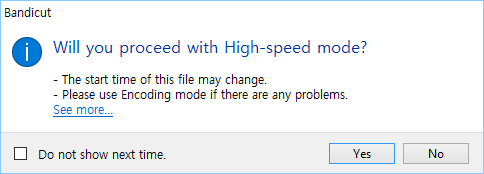
- If you use [Encoding mode], you can cut the video precisely by "Frame."
- The above problem occurs if the video does not have keyframe information or does not have enough keyframes.
- You can minimize this issue by choosing the AVI or MP4 container in your screen recording program.
* Term) Frame and Keyframe
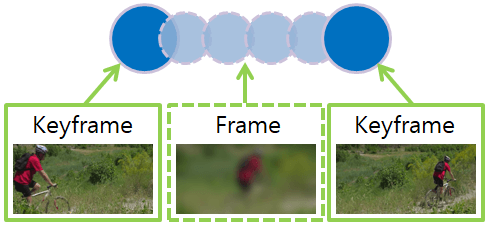
- Frame: A frame is a single shot of a series of still transparent pictures that form a video. (A frame contains partial information of a still scene.)
- Keyframe: A video file has a limited number of keyframes - not every frame is a keyframe. A keyframe is a frame used to indicate the beginning or end of a change made to the signal. (A keyframe contains full information of a still scene.)
(If there is a 30 FPS video, it will have 30 "Frames" and may have 1~5 "Keyframes" per second.)
If you want to cut a video precisely between "any frames," please visit "How to edit a video frame by frame."
Related FAQs
- What is the difference between [High-Speed mode] and [Encoding mode]?
- Please explain [Encoding mode] - Codec, Quality, Size, and Sound Configuration.
- How to remove the Bandicut watermark.
- I cannot select the cutting area properly.
- I cannot play / upload the video edited with Bandicut.
- I cannot use [High-Speed mode].
- The video and audio are out of sync.
- "Output folder" and "Cache folder".
- Problems and Solutions | I need technical support.
