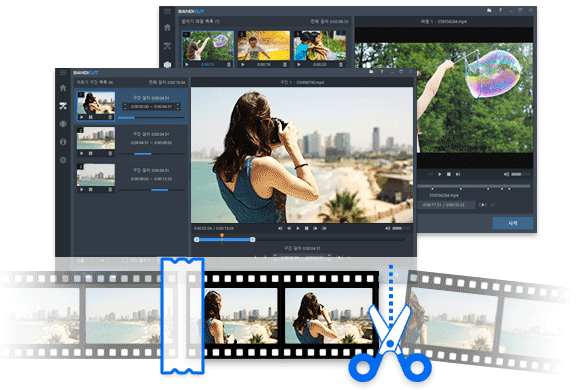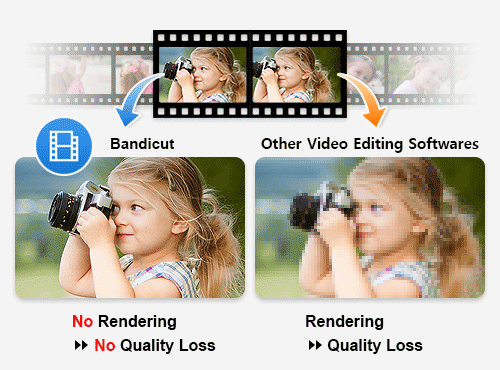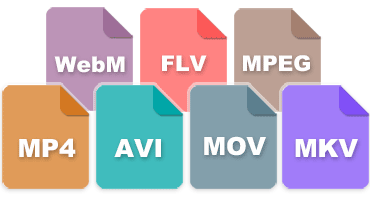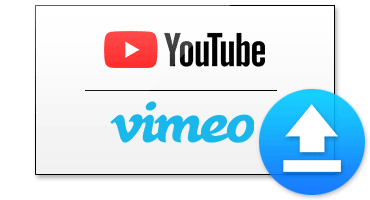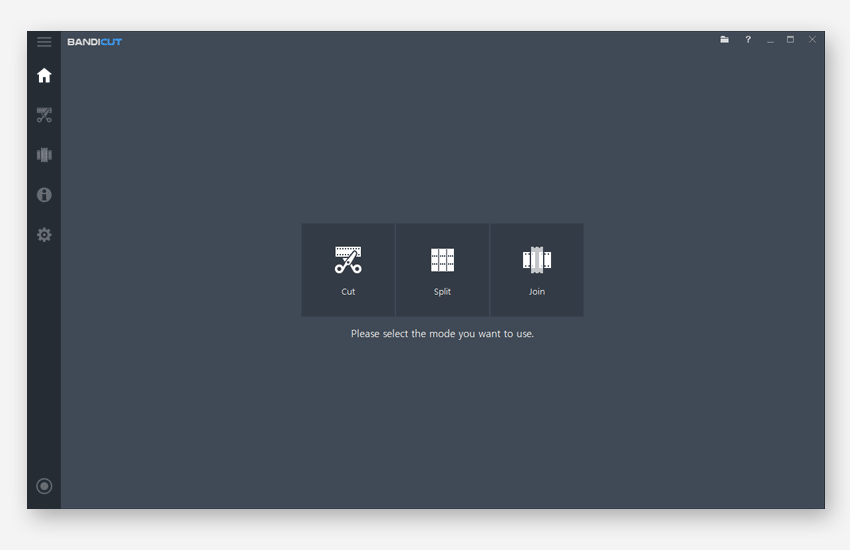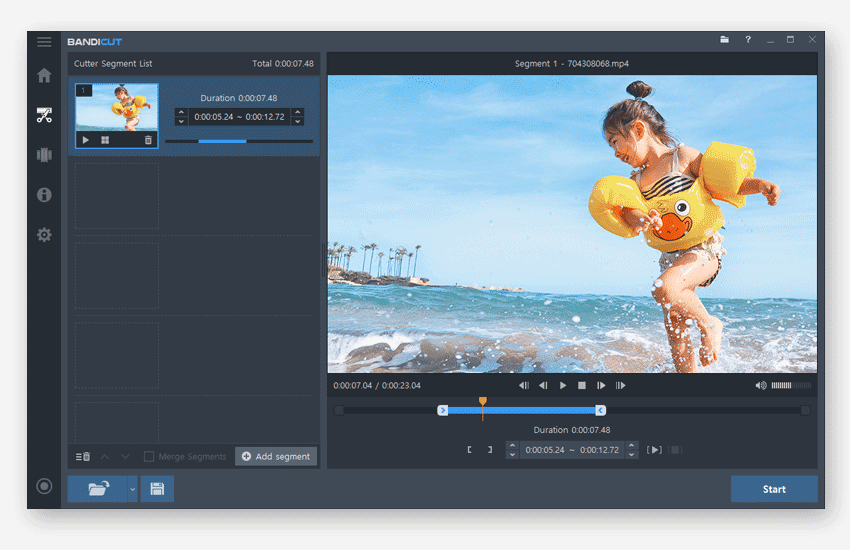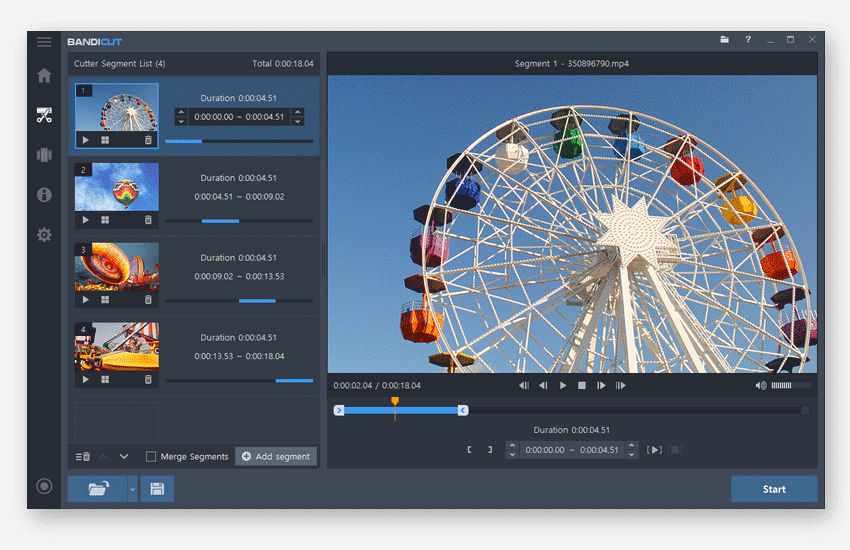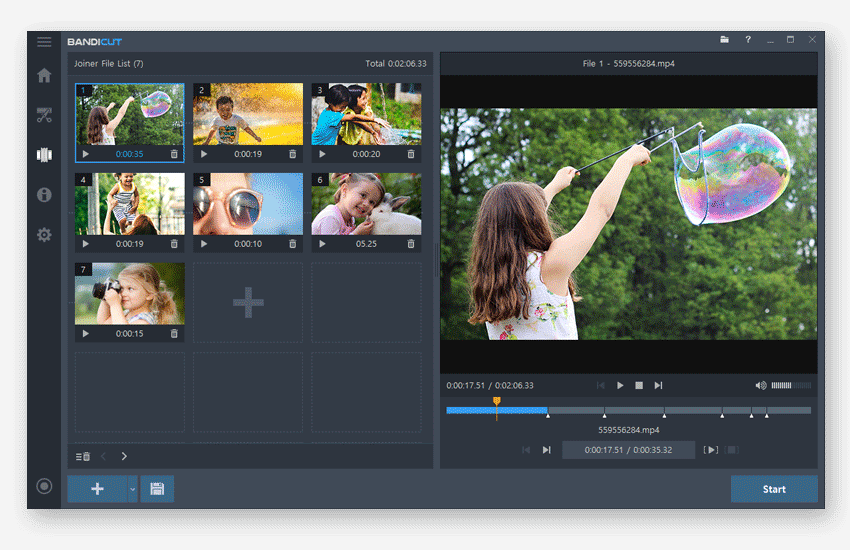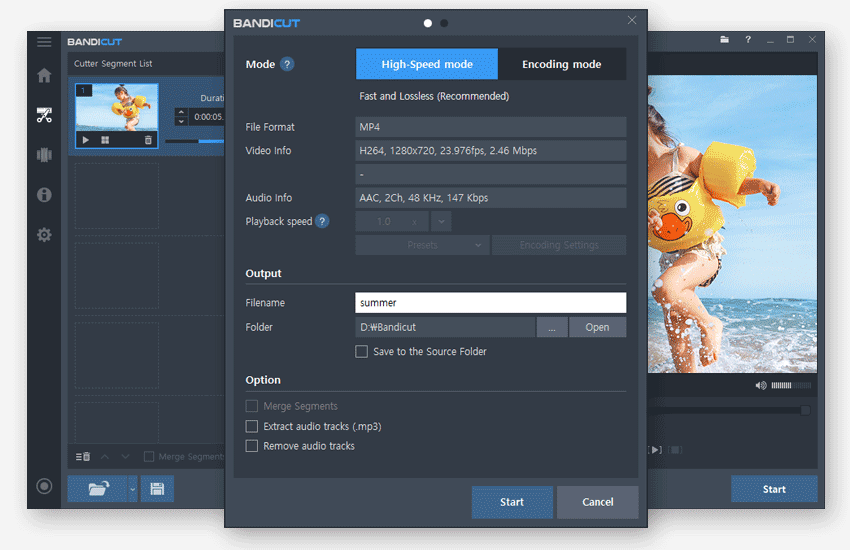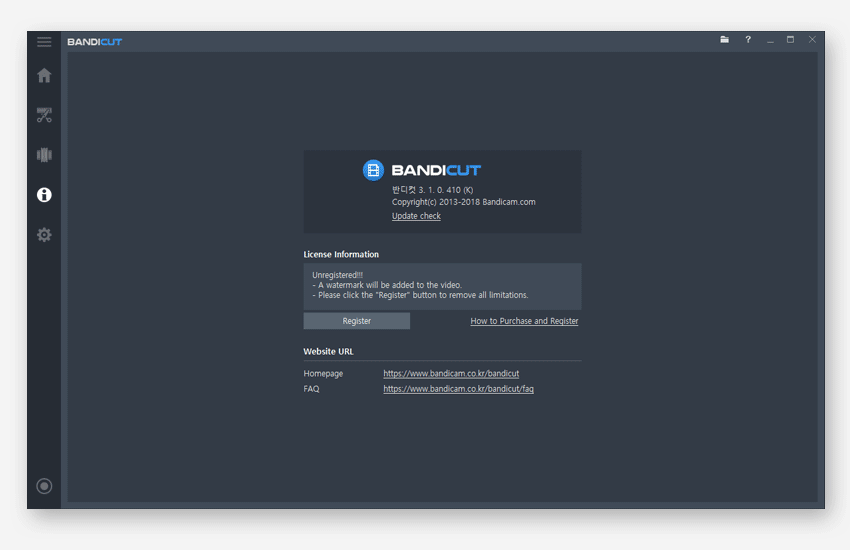Bandicut High Speed Mode for Quick Video Editing While Maintaining Original Quality!
Bandicut's High Speed Mode doesn't proceed with rendering, so that a video file can be quickly edited while having its original quality maintained..

Hardware Acceleration for Space-Saving + High-Quality + Ultrafast Video Editing!
Hardware acceleration with an internal graphics processing unit (GPU of the CPU or a graphics card) can reduce the system load and enable quick video editing.

Easy Audio Extraction with "Extract MP3" Function
You can extract either the entirety or a part of a video's audio as an mp3 file with Bandicut's "Extract MP3" function.

Time-Lapse Creation by Controlling Video Playback Speed
You can control a video's "Playback Speed" to create special footage, such as time-lapse and slow-motion videos, while minimizing loss of video quality.
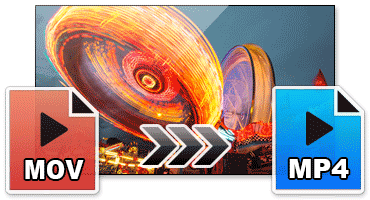
Easy Conversion of Various Video Types to Different Formats
With Bandicut's Encoding Mode, anyone can easily convert and save .mov, .mkv, .mp4, .flv, .avi, .wmv, .ts, etc., as MP4, MKV, WebM, and AVI files.