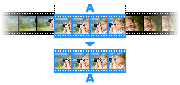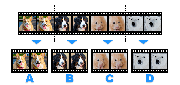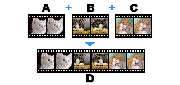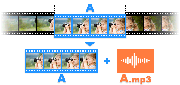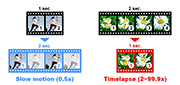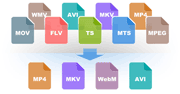How to Merge/Join Multiple Sections
If you want to join/merge multiple sections of a video, please see the manual below:
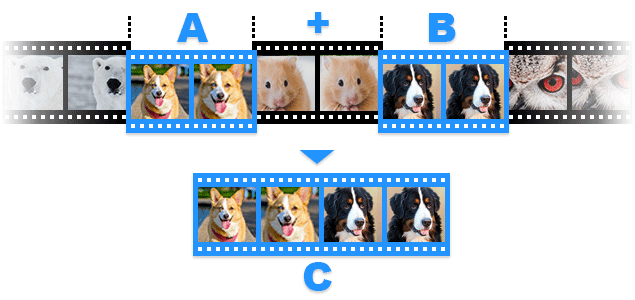
* How to merge multiple segments (Video tutorial)
1. Download Bandicut from the official website (https://www.bandicam.com/bandicut-video-cutter/download/).
2. Start Bandicut and click the 'Cut' button.

3. Select a video, and click the 'Open' button.

4. Move/adjust the slider to the beginning of the portion you want to save, and click the 'Add segment (+)' button.

- Refer to the "Main window control" page for details.
5. Move/adjust the slider to the end of the portion you want to save, and click the 'Start' button.

- Refer to the "Main window control" page for details.
6. Check the "Merge Segments" option and click the 'Start' button.

- Refer to the "What is the Difference between [High-Speed mode] and [Encoding mode]?" page for details.
7. Click the 'Open' button to check the video.

- Click the 'Upload' button to upload videos to YouTube/Vimeo
- Click the 'Play' button to playback the videos with the default media player