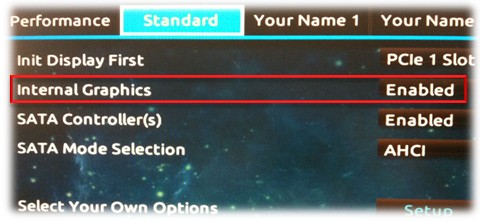AV1/HEVC/H.264 (Intel® Quick Sync Video) encoder for video editing

* [Encoding mode - Encoding Settings] and select "AV1/HEVC/H264 (Intel® Quick Sync Video)"
Import the video file, click [Start - Encoding mode - Encoding Settings], and then select the "AV1/HEVC/H.264 (Intel Quick Sync Video)" encoder.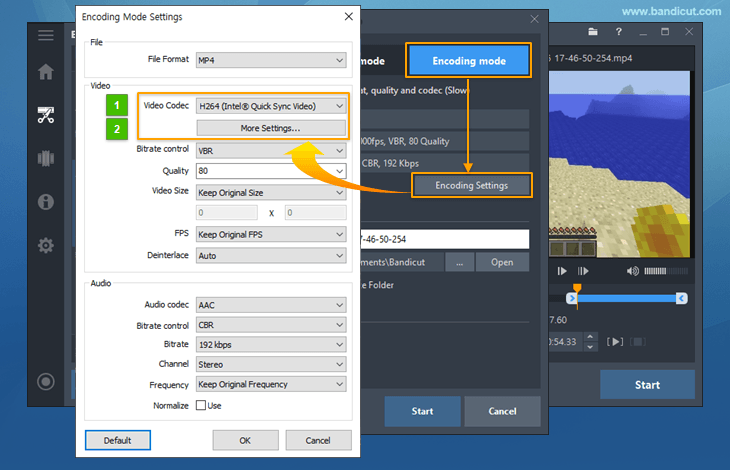
- Click the [More Settings...] button to select Profiles and Levels (Auto, Baseline, Main, High).
- Related FAQ: Please explain [Encoding mode] - Codec, Quality, Size, and Sound Configuration
If you cannot select the "AV1/HEVC/H.264 (Intel® Quick Sync Video)" option...
If you cannot see the "AV1/HEVC/H.264 (Intel Quick Sync Video)" option from Bandicut, please try the solutions below:
-
"H.264 (Intel® Quick Sync video)" is available on Windows 7 or Windows 8.
If you use 'Windows XP' or 'Windows Vista,' the "H.264 (Intel Quick Sync video)" menu will not be shown.
-
Activate the Intel Quick Sync Video by connecting a video cable to the monitor(s).
Activate the Intel Quick Sync Video by connecting a video cable to the monitor and restart Bandicut, then you can choose the "H.264 (Intel Quick Sync video)" option.
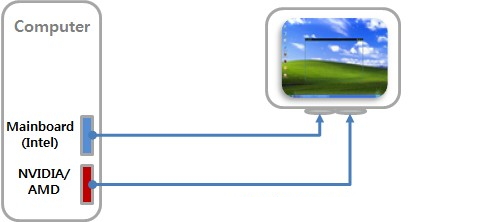
You can also activate the Intel Quick Sync Video by adding the display device in Windows 7 and 8. 1) Right-click anywhere on the desktop, and select 'Screen resolution.'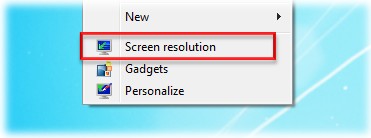
2) Click the "Detect" button, then click the "Another display not detected" button, choose the "Intel(R) HD Graphics" option from Display, and finally select "Try to connect anyway on: VGA" from Multiple displays: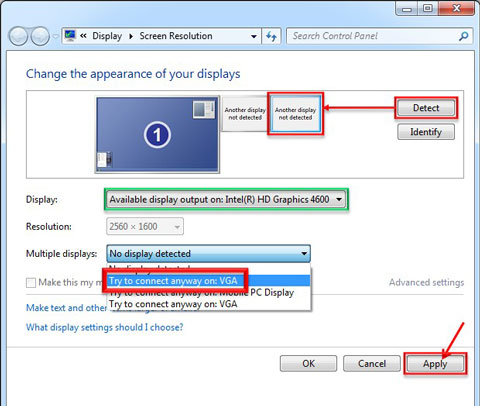
3) Select 'Extend these displays' from Multiple displays, and click [OK].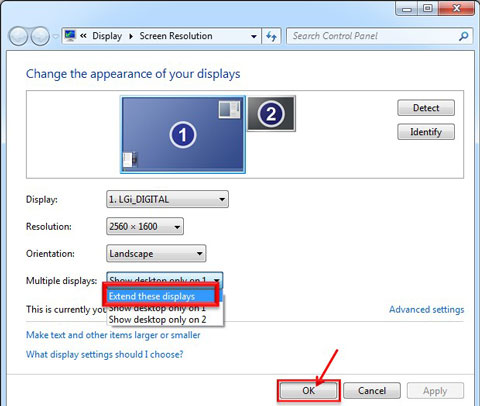
-
Download/Install the latest "Intel HD Graphics" driver from Intel Download Center
Go to https://downloadcenter.intel.com/default.aspx, download/install the latest "Intel® HD Graphics" driver.
-
Check whether your CPU model supports "Intel Quick Sync video"
- Most 2nd~4th generation Intel® Core™ i3/i5/i7 processors support the Quick Sync video function.
- However, previous generation Intel® Core™ i3/i5/i7 processors and some 2nd~4th generation processors do not support the Quick Sync video function.
- Check your CPU model at Intel's official website: https://ark.intel.com/#DesktopProcessors
-
Enable "Internal Graphics" in the BIOS/CMOS settings.
To use the Intel Quick Sync video encoder, you must enable "Internal Graphics" in the BIOS/CMOS settings.