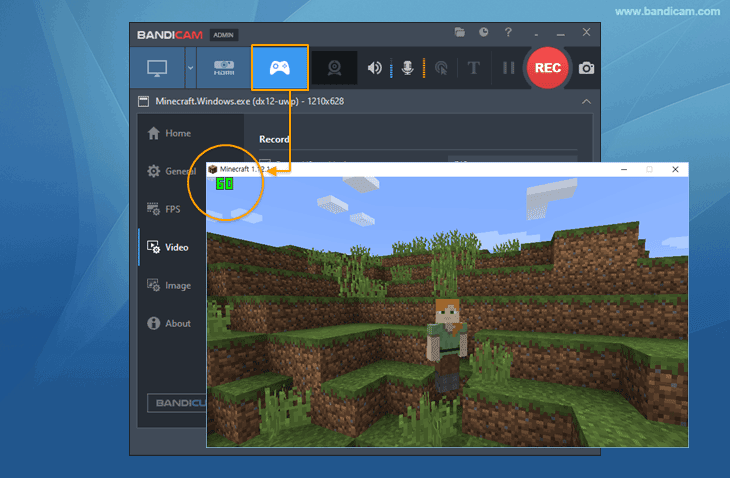Bandicam settings - FPS (frames per second)
The 'FPS' tab allows you to set the overlay FPS and FPS limit.
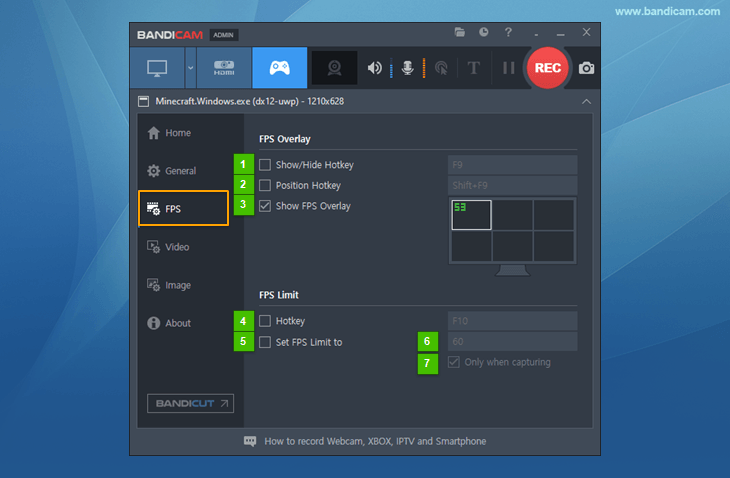
- Show/Hide Hotkey: This option allows users to show/hide the FPS by using the hotkey.
- Position Hotkey: This option allows users to change the position of FPS by using the hotkey.
- Show FPS Overlay: This option allows users to show or hide FPS (frames per second).
- Hotkey: This option allows users to enable or disable the FPS limit by using the hotkey.
- Set FPS limit to: This option enables or disables the FPS limit option.
- OO FPS: Users can control the FPS. If you have a low-performance computer, reduce the FPS number from 60 to 30.
- Only when capturing: When this option is checked, the FPS will be restricted only when the streaming video is being recorded. On the other hand, when this option is unchecked, the recording target will be restricted by the FPS number.
* Tip)
- This [FPS] tab can be seen in 'Game Recording' mode, but not in 'Screen Recording' mode.
- FPS means "Frames Per Second." The FPS tab allows you to control the FPS value of the recording target.