Bandicam settings - Video
The 'Video' tab allows users to set Sound, Logo and Video/Audio codec.
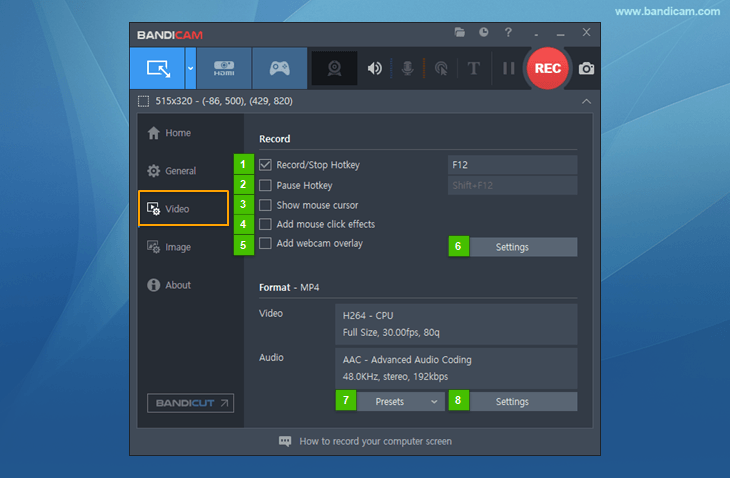
- Record/Stop Hotkey: The hotkey for the 'Record/Stop'
 functions can be set.
functions can be set. - Pause Hotkey: The hotkey for the 'Pause' function can be set.
- Show mouse cursor: If this option is checked, the mouse cursor will be shown in the video capture.
- Add mouse click effects: If this option is checked, the recorded video will display mouse click effects/animation.
- Add webcam overlay: If this option is checked, the webcam stream will be recorded and merged with the main video.
- Record Settings: The 'Settings' button under the 'Record' option allows users to record the sound and/or add a logo/webcam.
- Presets: The 'Presets' button under the 'Format' option allows users to select a video format.
- Format Settings: The 'Settings' button under the 'Format' option allows users to adjust the format of the video that will be recorded.
Recording settings - Sound, Webcam, Mouse, Logo, Text
Please refer to the webpages below.
- [ Sound settings ] - You can record your computer sound and microphone.» See more
- [ Webcam overlay ] - You can add a webcam stream to the video (PiP). » See more
- [ Mouse effects ] - You can record your mouse cursor with mouse click/highlight effects. » See more
- [ Logo overlay ] - You can add a logo image to the video. » See more
- [ Text overlay ] - You can add a text watermark to the video. » See more
Recording settings - Options

- Recording priority: [Normal/High/Highest] - Higher priority may reduce dropped frames.
- Play sound effects when the recording starts or stops: This option allows users to hear sound effects when the recording starts or stops.
- Use enhanced capture method (faster, for Windows 8 and above)

- Auto select method (default): If you are using Windows 8, "Method 1" will be used. If you are using Windows 10 or 11, "Method 2" will be used.
- Method 1 (for Windows 8 and above): If this option is selected, the recording performance of screen capture will be improved.
- Method 2 (for Windows 10 and above): The recording performance in "Method 2" is better than in "Method 1."
- Exclude Bandicam windows from recording: If this option is checked, the Bandicam windows will be visible during recording, but not in the recorded video.
- Hide main window during recording: If this option is checked, Bandicam's main window will disappear as soon as you have clicked the record button in Screen Recording Mode.
- Show countdown timer
 before recording begins: You can set the countdown timer from 1 to 10 seconds. If this option is checked, the recording will begin in the set amount of seconds (such as 3, 2, 1...) in Screen Recording Mode.
before recording begins: You can set the countdown timer from 1 to 10 seconds. If this option is checked, the recording will begin in the set amount of seconds (such as 3, 2, 1...) in Screen Recording Mode. - Skip recording while frame is not updated: If this option is checked, Bandicam will not record when a frame is not updated/refreshed. It is better to uncheck this option if you are recording a microphone or webcam overlay.
Format Settings - Presets
The 'Presets' button allows for quick selection of frequently used format settings.
-
File Type
The .mp4 container is available in Bandicam 2.1.0 and Windows 7, 8 or 10.
- AVI : The video file recorded by Bandicam is saved as an .avi file.
- MP4 : The video file recorded by Bandicam is saved as an .mp4 file.
-
Video - Size
- Full Size: The recording target will be saved in the original size. For example, if your recording target is 1024*768, the recorded video size will be 1024*768.
- Half Size: The recording target will be saved in half the size. For example, if your recording target is 1024*768, the recorded video size will be 512*384.
- Fit Width: If you set the width to 1024, the width of the recorded video will always be 1024.
- Fit Height: If you set the height to 720, the height of the recorded video will always be 720. If you want to upload 720p videos to YouTube, set the height to 720.
- 320*240: The size of the saved recording target will be 320*240. For example, if your recording target is 1024*768, the recorded video will be 320*240.
- Custom: You can set your preferred recording video size.
-
Video - FPS
- FPS (frames per second): With a higher FPS, you can get a more natural video (smooth motion). 30 FPS is good for recording videos. Movies are normally 24 FPS and TV is 30 FPS. You can set the FPS value up to 1,000 on Bandicam.
- [VFR/CFR]: If you click the [...] button, you can choose the 'VFR or CFR' option.
-
Video - Codec
Codecs are a type of video compression format. If you use a higher compression codec, you can get a small video file, but the video quality might be poor.
- AV1: AV1 is better at compression (the file size of AV1 is smaller than HEVC/H.264 if the video quality is the same). However, AV1 uses more CPU than HEVC or H.264.
- HEVC: HEVC (H.265) is better at compression (the file size of HEVC is smaller than H.264 if the video quality is the same). However, HEVC uses more CPU and is not supported by some media players.
- H.264: H.264 is one of the most popular codecs for the recording, compression, and distribution of high definition videos. This codec allows you to record the target at high speed, with a high compression ratio and excellent quality.
- XVID: XVID is used for portable devices like the Galaxy S mobile phone. The XVID codec offers good video quality and uses less CPU than MPEG-1.
- MPEG-1: MPEG-1 is the most widely compatible, lossy audio/video format in the world. Most media players, including YouTube, support the MPEG-1 codec. The MPEG-1 codec offers good video quality and uses much less CPU than other codecs.
- Motion JPEG: Motion JPEG (M-JPEG) is an informal name for a class of video formats that is compressed as JPEG images. You should choose this codec if you want to edit a recorded streaming video in Sony Vegas or Adobe Premiere Editor. Note, however, that the file size will be quite big.
- YV12: Because YV12 doesn’t compress video, the video quality will be better than MPEG-1/XVID. However, the file size will be much bigger than MPEG-1/XVID (the file size will be smaller than RGB24).
- RGB24: Because RGB24 doesn’t compress video, the video quality will be better than MPEG-1/XVID. However, the file size will be much bigger than MPEG-1/XVID (and bigger than YV12).
- External Codec: If you click the [...] button, you can use the VFW (Video for Windows) codec.
- VBR/CBR: VBR (Variable bitrate) allows a higher bitrate to be allocated to more complex segments of media files, while less space is allocated to less complex segments. If you check VBR, you can get a better quality-to-space ratio compared to a CBR (Constant bitrate) file of the same data.
- Bitrate (kbps): Bitrate represents the amount of information. If you uncheck VBR, you can choose bitrate (3.5 Mbit/s: Standard-definition television quality, 9.8 Mbit/s: DVD, 8 to 15 Mbit/s: HDTV quality).
Related FAQs
- How to choose the best video codec for recording
- H264 codec and Profile - Size, Quality, and Speed
- How to use External codec (VFW) on Bandicam
- How to record a video with smaller file size
- How To Record a Video with Better Quality
- How to Record Videos with Higher FPS
- Best Bandicam settings for video editing software
- VFR (Variable Frame Rate) vs. CFR (Constant Frame Rate)
- VBR (Variable bitrate) vs. CBR (Constant bitrate) | Keyframe Interval
-
Video - Quality (%)
You can choose the recorded video quality. If you have a high performance computer and want the best quality video, select 100(%). If you have a low performance computer and want to reduce the recording lag, select 50(%).
-
Audio - Codec
- MP2: MP2 (MPEG-1 L2) is a lossy audio compression format and is used as a dominant standard for audio broadcasting. Most media players, including YouTube, support the MP2 audio format.
- MP3: MP3 (MPEG-1 L3) is one of the most popular audio codecs. MP3 files use lossy compression, which compacts audio drastically, and MP3 is generally more efficient than MP2 at the same bitrate.
- PCM: PCM (Pulse-code modulation) is a lossless audio compression format and is used as the standard form for digital audio in computers and various Blu-ray, Compact Disc and DVD formats. Other uses include audio for digital telephone systems. You may check the "Save as original format" option to save multi-channel and high-definition audio (96KHz or more.)
To choose the best audio codec, visit this page.
-
Audio - Bitrate (kbps) Bitrate represents the amount of information.
- 96-128 kbps: FM radio quality
- 192 kbps: Near CD quality
- 256 kbps: CD quality
- 320 kbps: The highest quality MP3 bitrate is 320 kbps
-
Audio - Channels
- Stereo: Stereo sound is usually achieved by using two or more independent audio channels. It is used in most entertainment applications.
- Mono: Mono sound is single-channel. It is used for radiotelephone communications, telephone networks, etc.
-
Audio - Frequency (Hz)
Also known as the sampling rate, frequency is the number of samples per second.
- 22,050 Hz: Used for lower-quality PCM and MPEG audio
- 32,000 Hz: Used for television sound in some countries
- 44,100 Hz: Used for Audio CDs, also most commonly used with MPEG-1 audio (VCD, SVCD, MP3)
- 48,000 Hz: The standard audio sampling rate used by professional digital video equipment
Format Settings - Video
The Format Settings window for Video allows users to change the Video Size, FPS, Codec, Bitrate and Quality.

Format Settings - Audio
The Format Settings window for Audio allows users to change the Audio Channels, Frequency, Codec and Bitrate.
* Related FAQs
- How to edit the recorded streaming video.
- How to watch the recorded video on mobile phones, iPods or PSPs
- How to make 1080p/720p YouTube videos
- How to record "computer sound" and "your voice" at the same time

