How to select the cutting area
Bandicut is able to cut precisely between "any frames" that the user selects.
Bandicut main window
You can adjust the cutting area with the playback controls, the left/right [Section] buttons or mouse wheel.
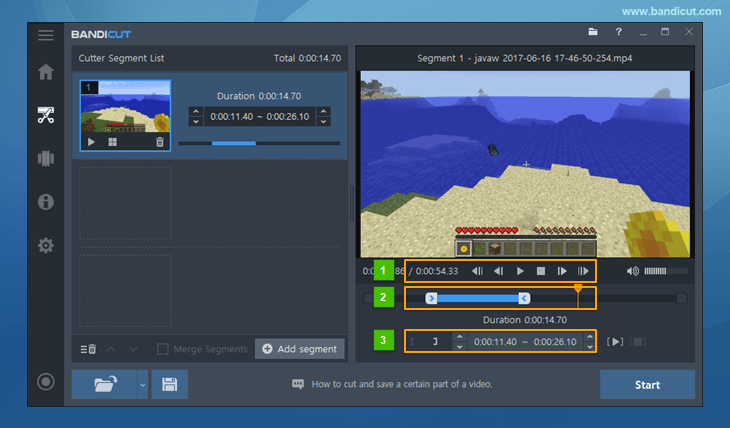
- You can adjust the cutting area with the playback controls.
- You can use the left/right [Section] buttons to select a cutting area to be clipped.
- You can use the 'Adjustment buttons' or the 'Mouse Wheel' to adjust [ Hour : Minute : Second : Frame ]
* Term) Frame and Keyframe
Other video cutting programs are only able to cut between "keyframes." However, Bandicut allows users to precisely select the cutting area and quickly cut the selected area by frame instead of just keyframes. Frame vs. Keyframe
- Frame: A frame is a single shot of a series of still transparent pictures that form a video. (A frame contains partial information of a still scene.)
- Keyframe: A video file has a limited number of keyframes - not every frame is a keyframe. A keyframe is a frame used to indicate the beginning or end of a change made to the signal. (A keyframe contains full information of a still scene.)
FAQ 1: I cannot select a cutting area.
If you cannot select a cutting area, the video is probably Keyframe-less or corrupt.
In this case, convert the video with [High-Speed mode] or [Encoding mode] and then re-open the video file that has been created by Bandicut.
![[High-Speed mode] or [Encoding mode], Bandicut](png/bandicut-mode.png)
FAQ 2: I cannot move to the previous frame.
If you cannot move to the previous frame with the playback controls,
click the [Move to Previous Keyframe] button, and click the [Move to Next Frame] button.
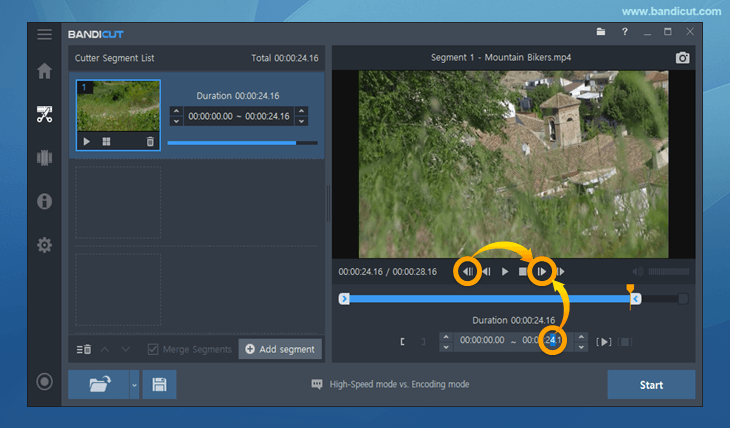
You can also move the [Seconds] or [Frames] using the mouse wheel.
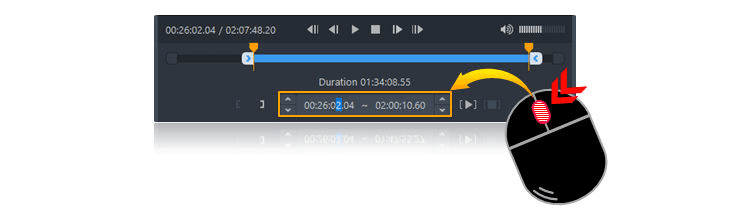
FAQ 3: I cannot cut a video by frame.
If you cannot cut a video by frame in high-speed mode, uncheck the Always cut/merge by keyframe in High-speed mode option and try again.
If you still have problems, please use the [Encoding mode] of Bandicut.
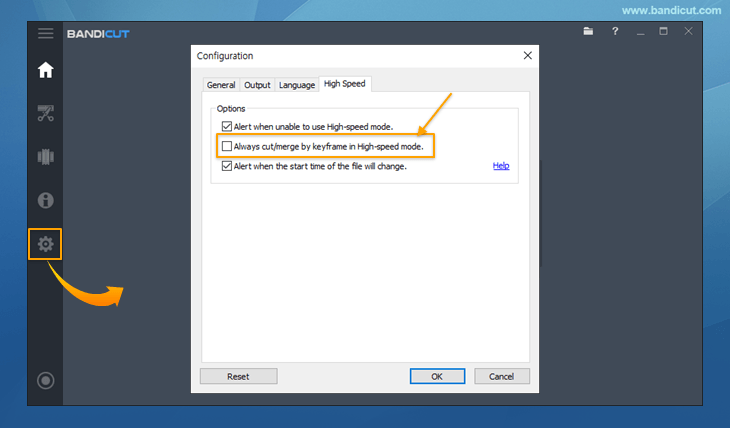
Related FAQs
- What is the difference between [High-Speed mode] and [Encoding mode]?
- Please explain [Encoding mode] - Codec, Quality, Size, and Sound Configuration.
- How to remove the Bandicut watermark.
- I cannot select the cutting area properly.
- I cannot play / upload the video edited with Bandicut.
- I cannot use [High-Speed mode].
- The video and audio are out of sync.
- "Output folder" and "Cache folder".
- Problems and Solutions | I need technical support.
